Library

Real Estate Lead Automation with Zapier
Trigger your Zapier automations directly from your AI Chatbot. Use this template to get started in minutes.

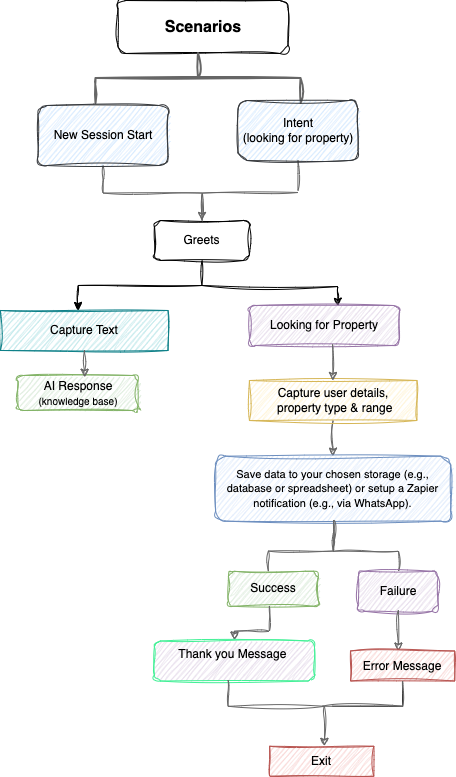
1. Understanding the Template
Scenarios:
We have one called Real_Estate_Lead which consist
- New Session Event – Triggered when a user starts a conversation with the AI, creating a new session.
- Looking for Property Intent – Triggered when a user is searching to buy or rent a property or house.
2. How to Generate a Zapier Webhook URL
Follow these steps to set up a webhook in Zapier:
- Log in to your Zapier account, you will be redirected to Zapier Dashboard
- Create a New Zap → Click "Create Zap".
- Choose a Trigger App: Search for "Webhooks by Zapier" and select it.
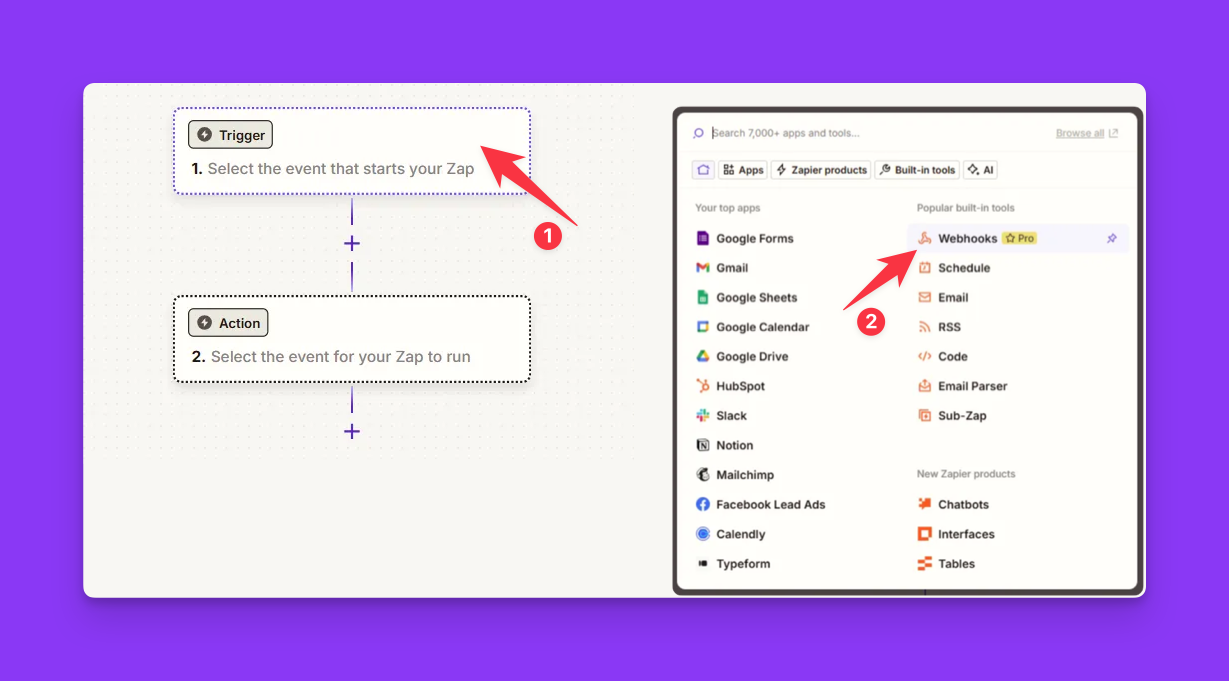
- Select the Trigger Event: Choose "Catch Hook" (this listens for incoming data) → Click "Continue".
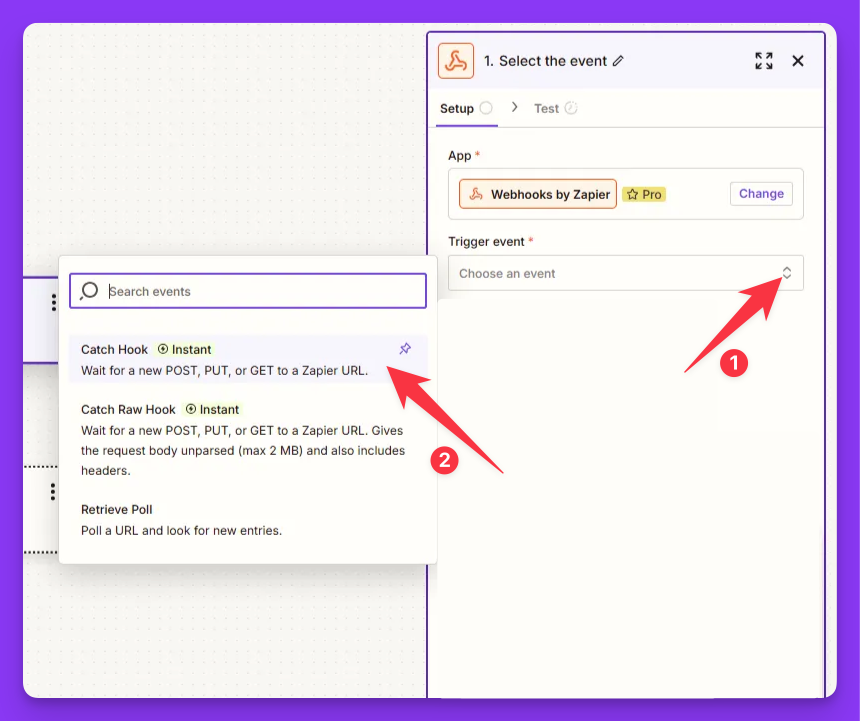
- Copy the Webhook URL: Zapier will generate a unique Webhook URL (similar to
https://hooks.zapier.com/hooks/catch/...). Copy this URL.
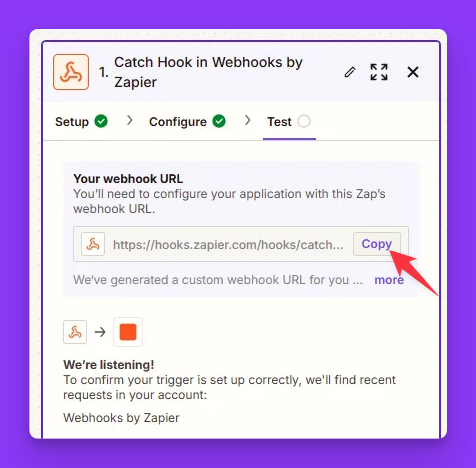
- Add an Action Step (Optional): You can send the webhook data to another app, such as Google Sheets or Slack.
(Optional) Add an Action Step
Storing Data on Google Sheets
-
Turn on the Zap: Click "Publish" to activate the webhook.
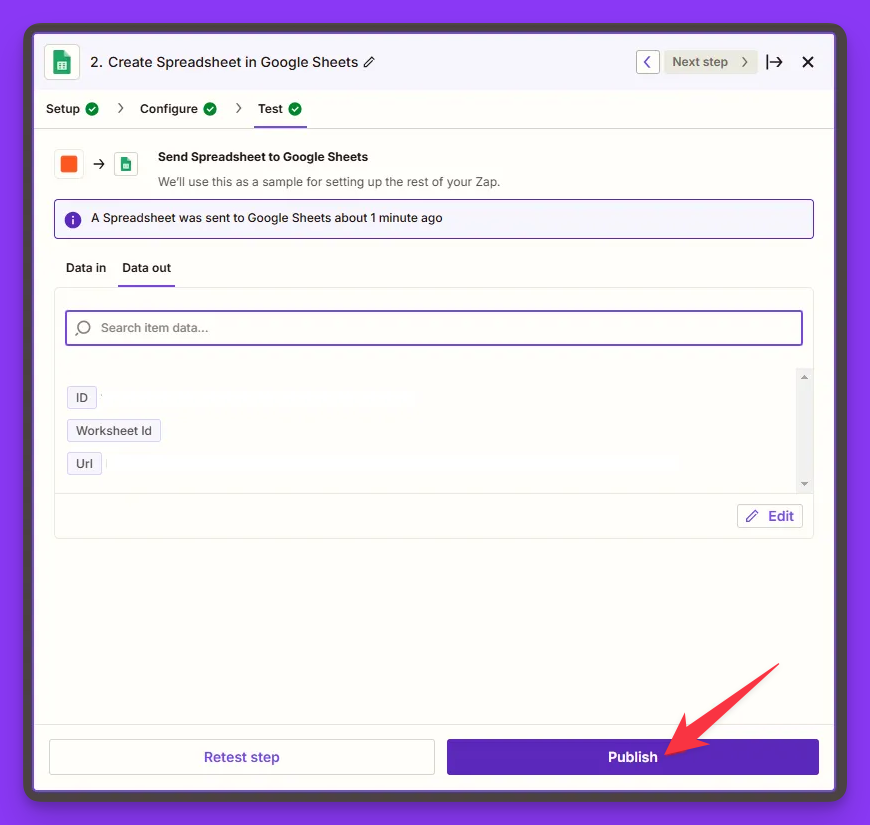
WhatsApp Notification
To Send WhatsApp Notification, We have added a zapier action WhatsApp Notification.
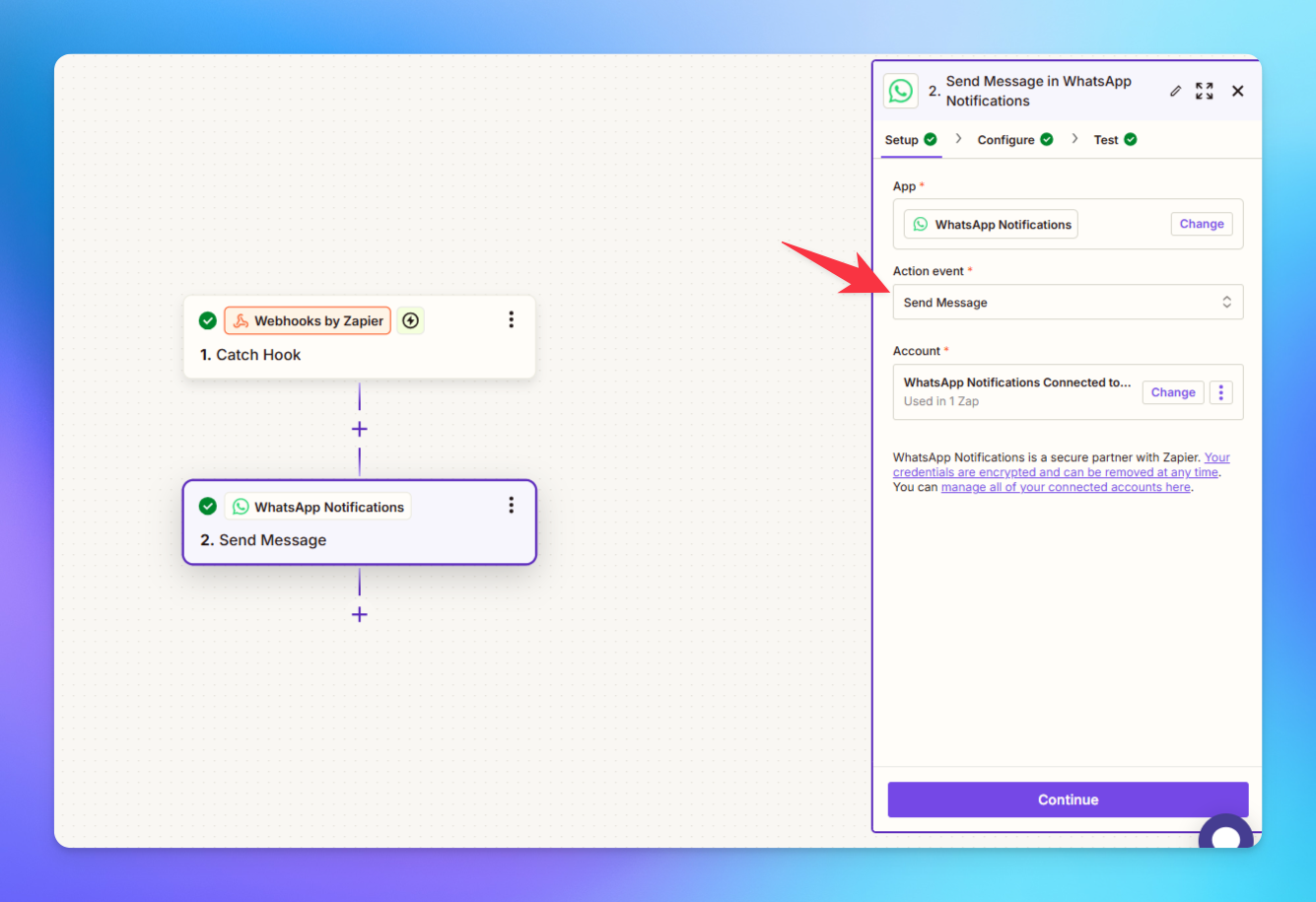
3. Open Studio & Import the Template
- Import the template
For assistance with importing templates, refer to our guide on how to import in Studio
- Click on Zapier API Call, then replace the existing URL with the Webhook URL that you copied from Zapier.
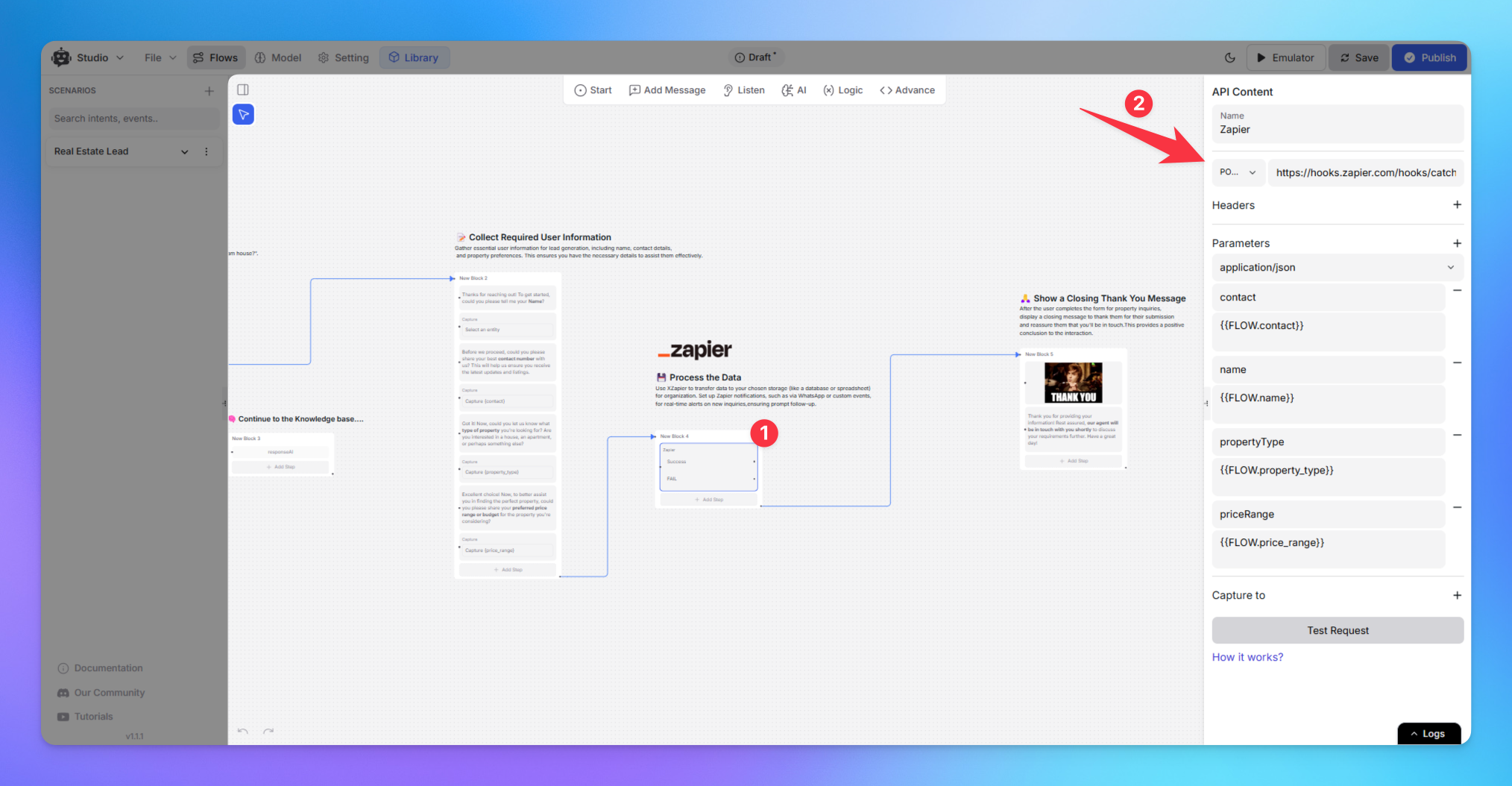
4. Test & Run on Emulator
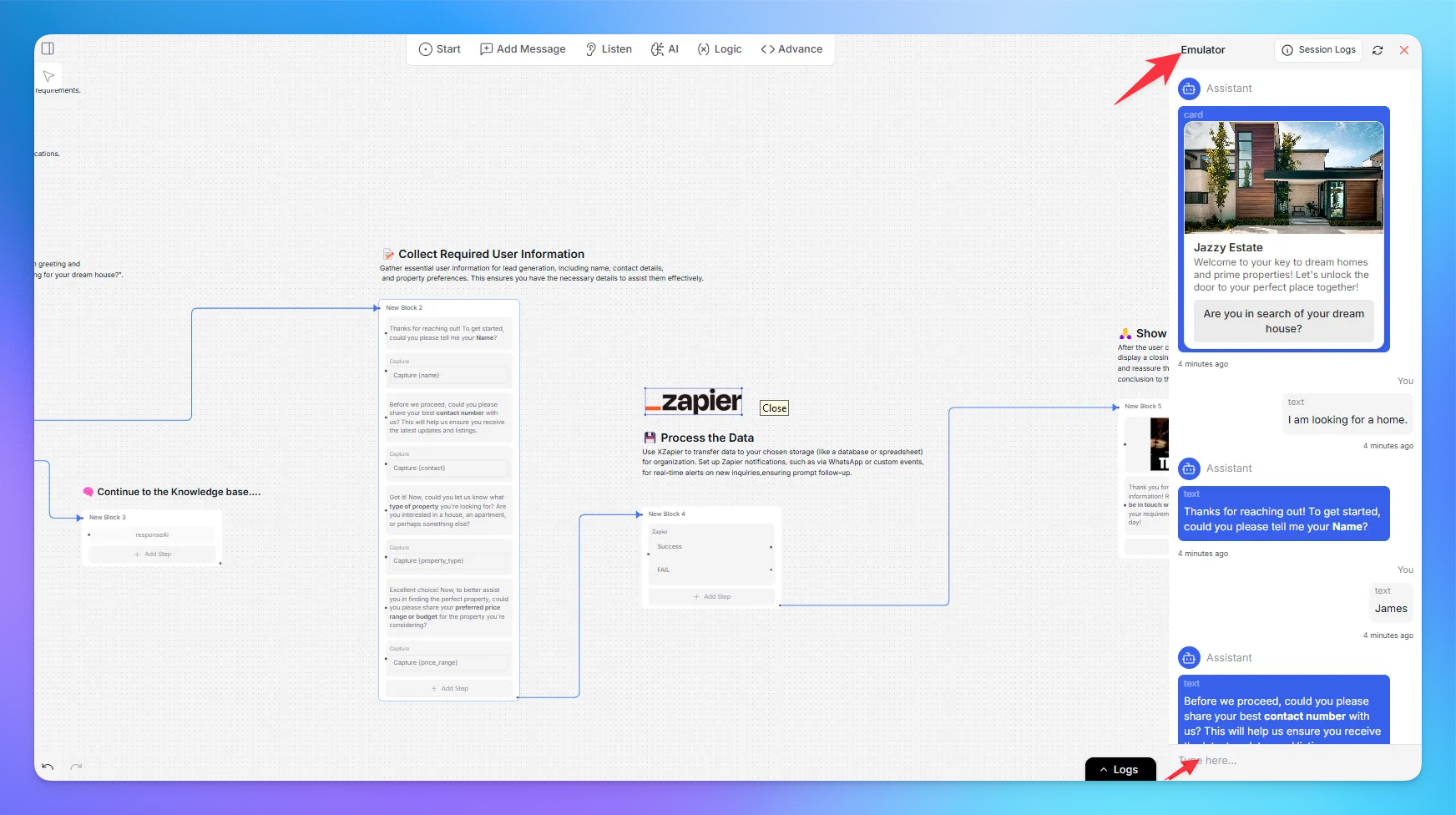
To run the flow, click on Emulator and start testing the flow