How to Add an AI Chatbot to Shopify (No Code, 5-Min Setup)


Shopify store owners are wasting 10+ hours a week answering the same customer questions.
“Where’s my order?”
“Do you ship internationally?”
“Can I return this?”
If you’re still replying manually, you’re not just wasting time—you’re slowing down growth and losing sales.
There’s a faster, smarter way to handle customer support.
AI chatbots for Shopify can handle up to 80% of customer questions—instantly, 24/7—without hiring extra staff or writing a single line of code.
You can add a GPT-powered chatbot to your Shopify store in under 5 minutes using a no-code tool.
In this guide, we will cover:
If you’re serious about growing your store without growing your workload, this is for you.
Customer expectations have changed. Today’s buyers don’t wait—they expect:
You can call it:
The P.I.N. Rule for Modern Ecommerce
If your store can’t meet that, they’ll leave—usually to a competitor who can.
AI chatbots solve this problem. They don’t just reply faster—they improve the entire shopping experience, reduce your support workload, and help close more sales.
Here’s what a smart chatbot brings to your store:
| Benefit | Impact on Your Store |
|---|---|
| 24/7 Support | Serve customers across all time zones |
| Instant Responses | Lower bounce rates and cart abandonment |
| No Extra Staff | Handle high volumes without increasing costs |
| Personalised Interactions | Recommend products, offer answers instantly |
| Scalable Setup | Works for small and large catalogs alike |
More than 78% of successful Shopify stores now use chat automation to grow without burning resources.
You don’t need any coding or technical background. Just:
You can install and launch a custom AI chatbot on your Shopify store in just a few steps. No coding. No plugins. Just follow this process:
Visit YourGPT and create your account. This gives you access to the chatbot builder and integration tools you’ll need.
Upload your store data—FAQs, product descriptions, return policies, or any other customer-facing content.

Personalize the look and feel of your chatbot:
All of this is handled through a no-code visual editor.

Go to the Integration section inside your YourGPT dashboard and copy the widget script provided.

1. Log in to your Shopify Admin
2. Go to Online Store → Themes

3. Click the ••• menu next to your live theme
4. Select Edit Code

theme.liquid FileIn the code editor:

Right before the closing </body> tag, paste the script you copied from YourGPT.

Click Save in the top right corner. Your AI chatbot is now live on your Shopify store.
Once installed, the chatbot will be able to answer product questions, handle support queries, and assist customers—24/7.
Your Shopify AI chatbot isn’t just a support tool — it’s a 24/7 sales assistant. Here’s what it can do for your store:
These use cases help you serve more customers with less effort—while driving more sales, improving satisfaction, and reducing support workload.
A GPT chatbot is an AI tool that responds to customer questions using language that feels natural. It’s trained on your own content, so it can answer questions about your products, policies, or anything else your customers need to know.
Yes. Platforms like YourGPT let you set up and install a chatbot without writing any code. You just upload your content, customize the settings, and paste a short script into your Shopify theme.
Setup usually takes less than five minutes. Once your content is ready, you can train, customize, and install the chatbot quickly.
Use what your customers already ask about—FAQs, product descriptions, shipping details, and return policies. You can upload files, links, or sitemaps to train your GPT chatbot.
Yes. The chatbot works across both desktop and mobile. It stays visible and usable for your customers no matter what device they use.
Yes. You can train the chatbot to ask simple questions and suggest products based on answers or what’s in the cart.
Yes. A GPT chatbot like YourGPT can respond in different languages. This helps you serve international customers more easily.
You can upload new content and retrain the chatbot at any time. There’s no need to change the integration or reinstall anything.
If you’re spending hours replying to the same customer questions, you’re holding back your business.
AI chatbots now do this work better and faster. They answer instantly, work round the clock, and help shoppers without needing support from your side. Whether it’s order tracking, returns, or product suggestions—the chatbot handles it all smoothly.
YourGPT lets you set this up in minutes—no coding, no technical background required. Just upload your content, customise the chatbot, and go live.
If you want to grow your Shopify store without increasing your support work, this is the simplest way to get started.
Install it once. Save hours every day
Join thousands of businesses using AI Chatbot to automate support and boost engagement.
No credit card required • Full access • Cancel anytime
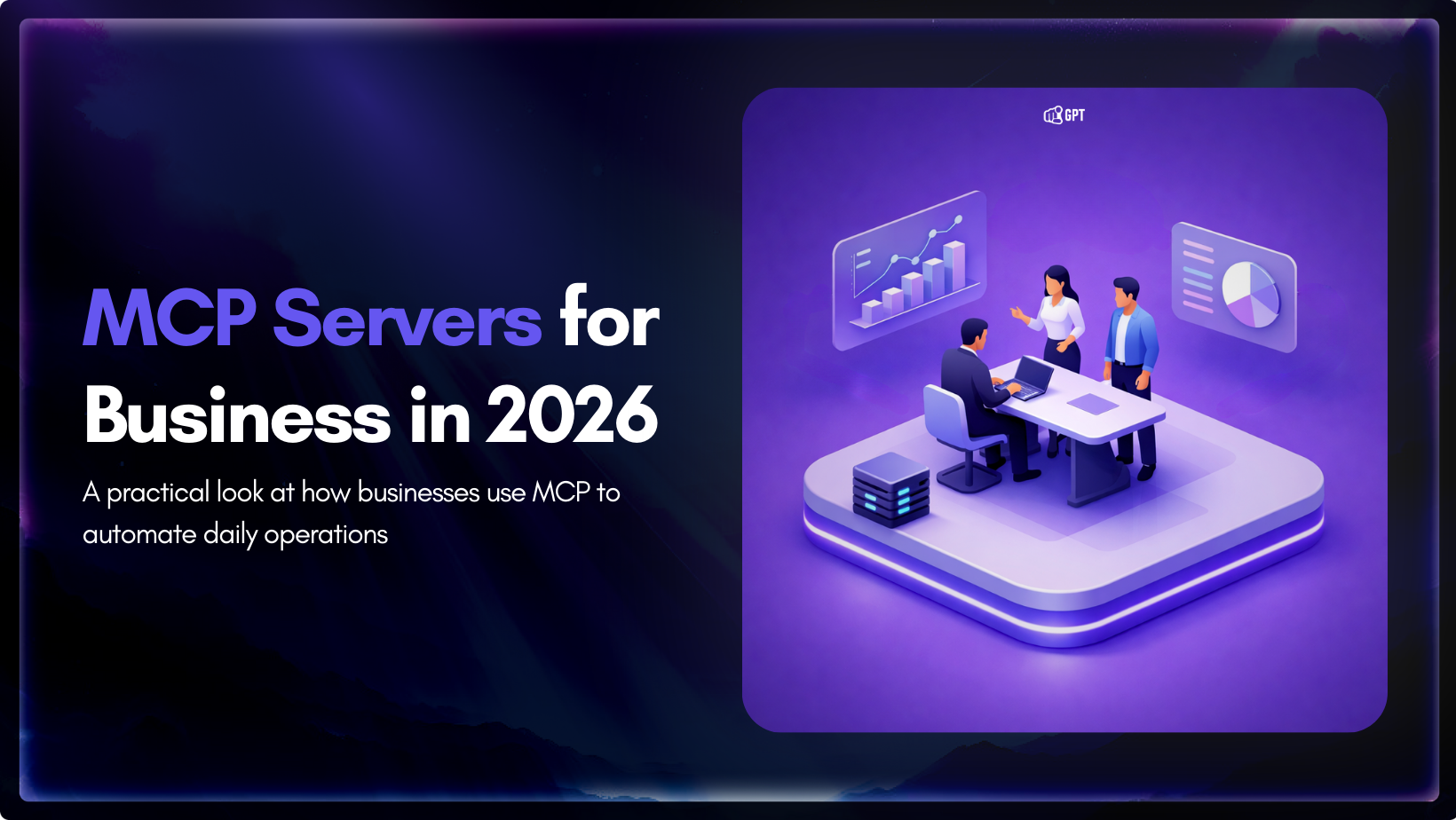
Growth-focused teams move faster when their tools work together instead of competing for attention. Modern development depends on multiple systems to ship code, review changes, monitor services, and access data. Each system serves a purpose, but routine work often means moving between dashboards, scripts, and internal tools. These small transitions shape how consistently a team […]

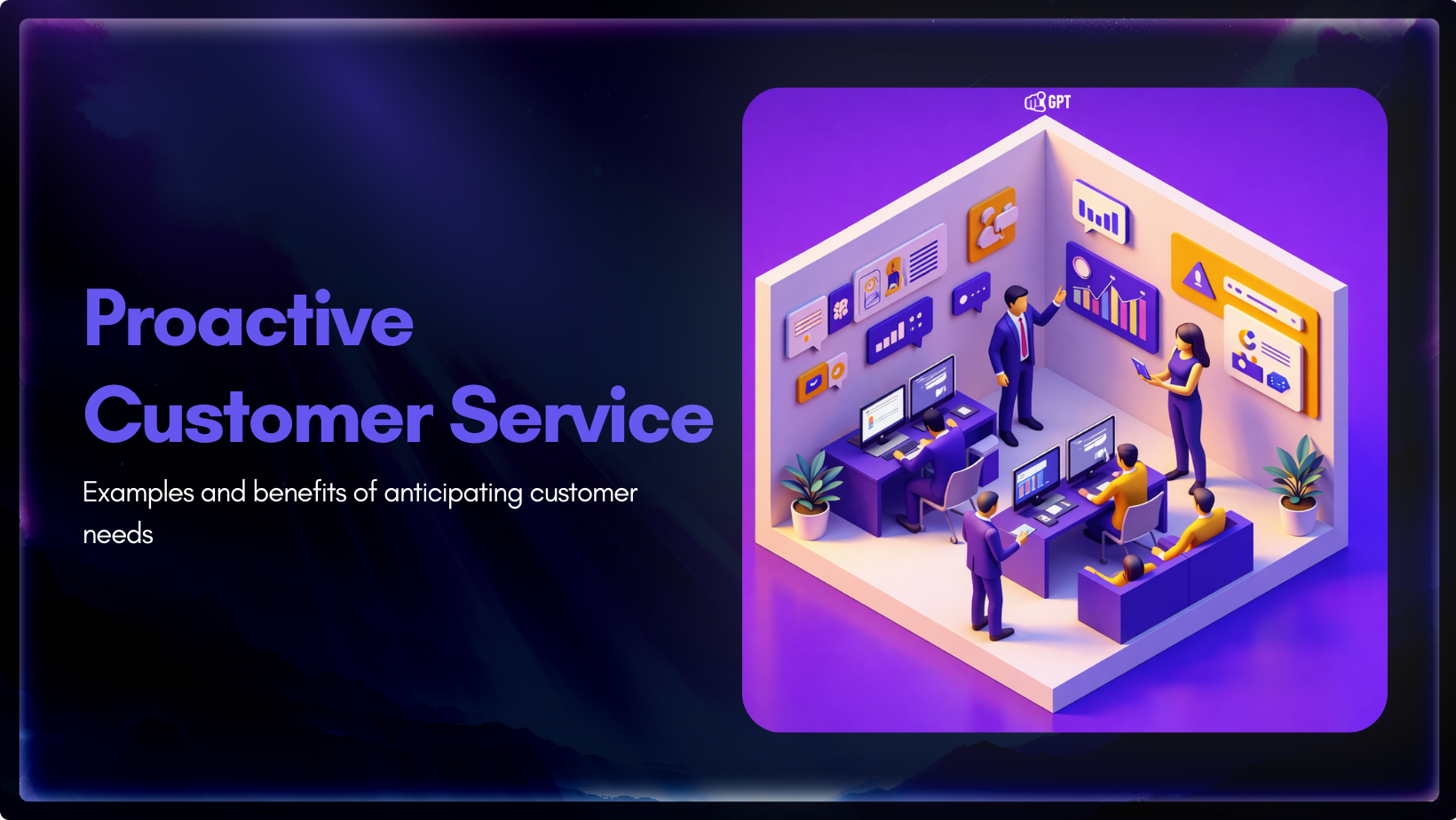
Most customer service moments begin long before a ticket is created. Something feels off. A payment does not go through. A delivery update stops moving. A user gets stuck at the same step and tries again. Customers usually pause, check, retry, and wait before they decide to ask for help. Proactive customer service works inside […]

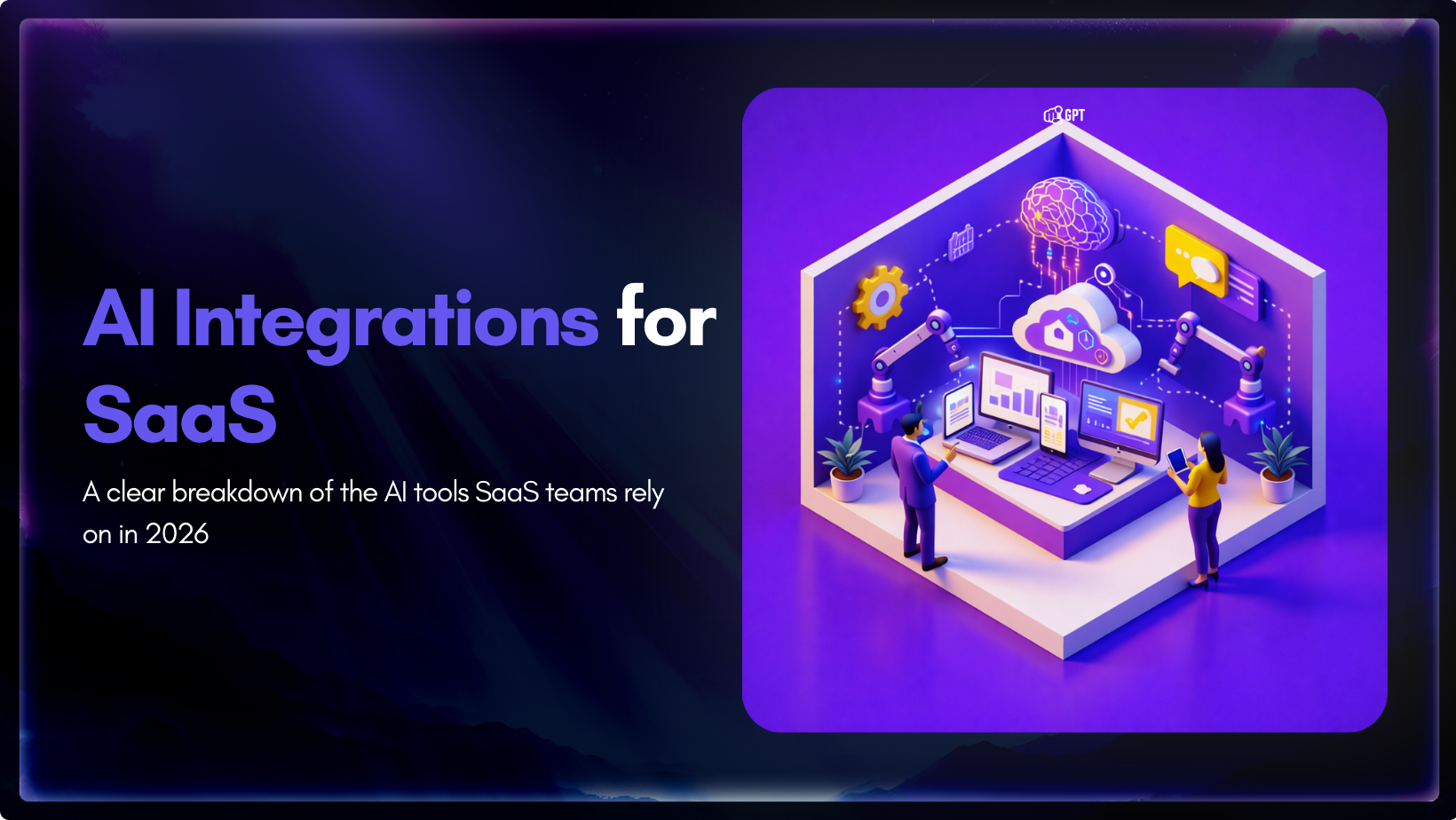
AI has become a core part of how modern SaaS products are built and delivered. In 2026, customers expect intelligent assistance to be available throughout their journey, from onboarding and everyday product usage to support and account management. Inside SaaS teams, AI is increasingly used to speed up workflows, reduce repetitive tasks, and improve how […]

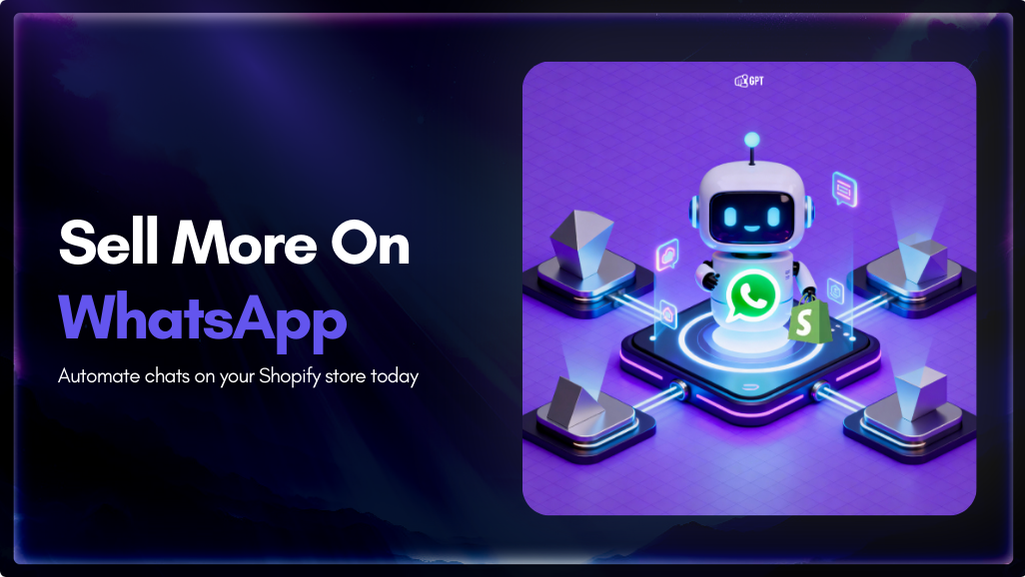
Shopify stores often use a chatbot on their website to handle product questions, order updates, and support. But customers also message on WhatsApp expecting the same quick answers. Most of them already use WhatsApp throughout the day, so reaching out there feels natural. A chatbot that works across both channels responds in seconds, guides purchase […]

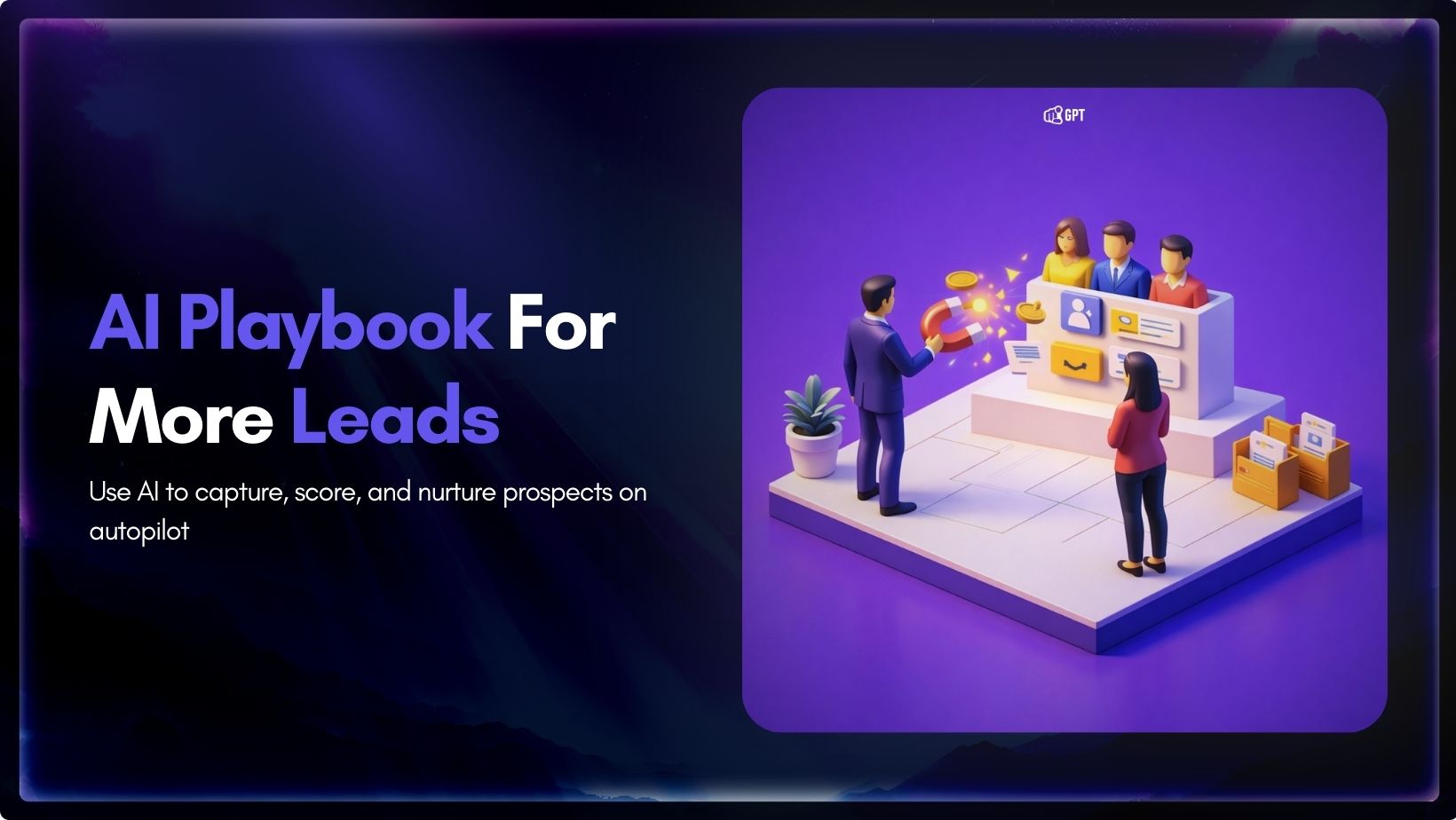
Most businesses do not struggle to generate leads. They struggle to know which ones are worth acting on. Forms get filled, DMs arrive, emails are opened, and chats happen across multiple tools. Some prospects convert. Most do not. The real problem is that there is no reliable way to tell, early enough, which signals actually […]

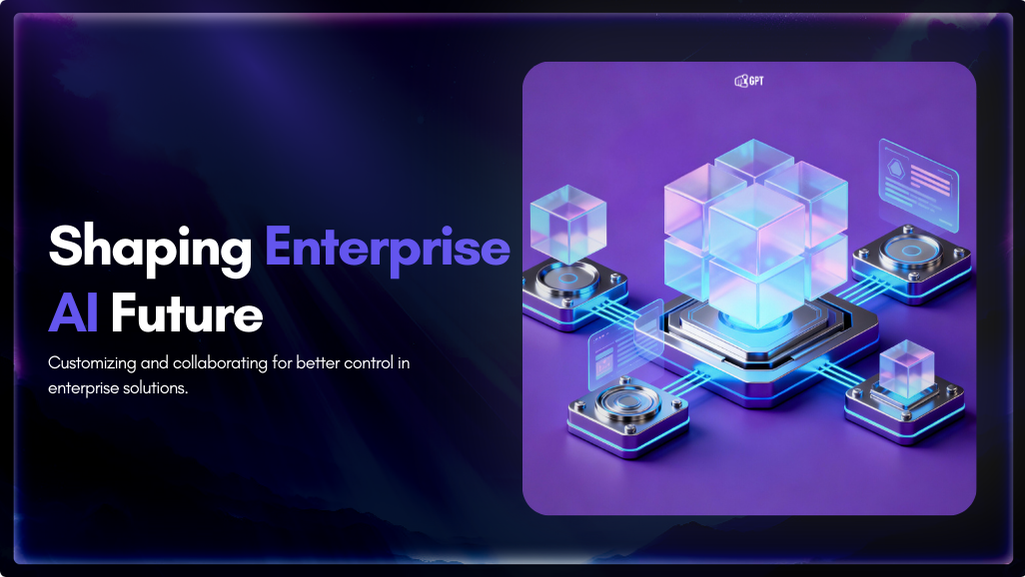
Artificial Intelligence has advanced quickly over the past five years, moving from an experiment to a standard component of modern business. AI has become a central part of enterprise strategy. 88% of organizations are now using AI. This figure has increased from 78% the year before. This transformation is reshaping how companies run, communicate, and […]
