How Businesses Can Get the Official WhatsApp Verified Tick

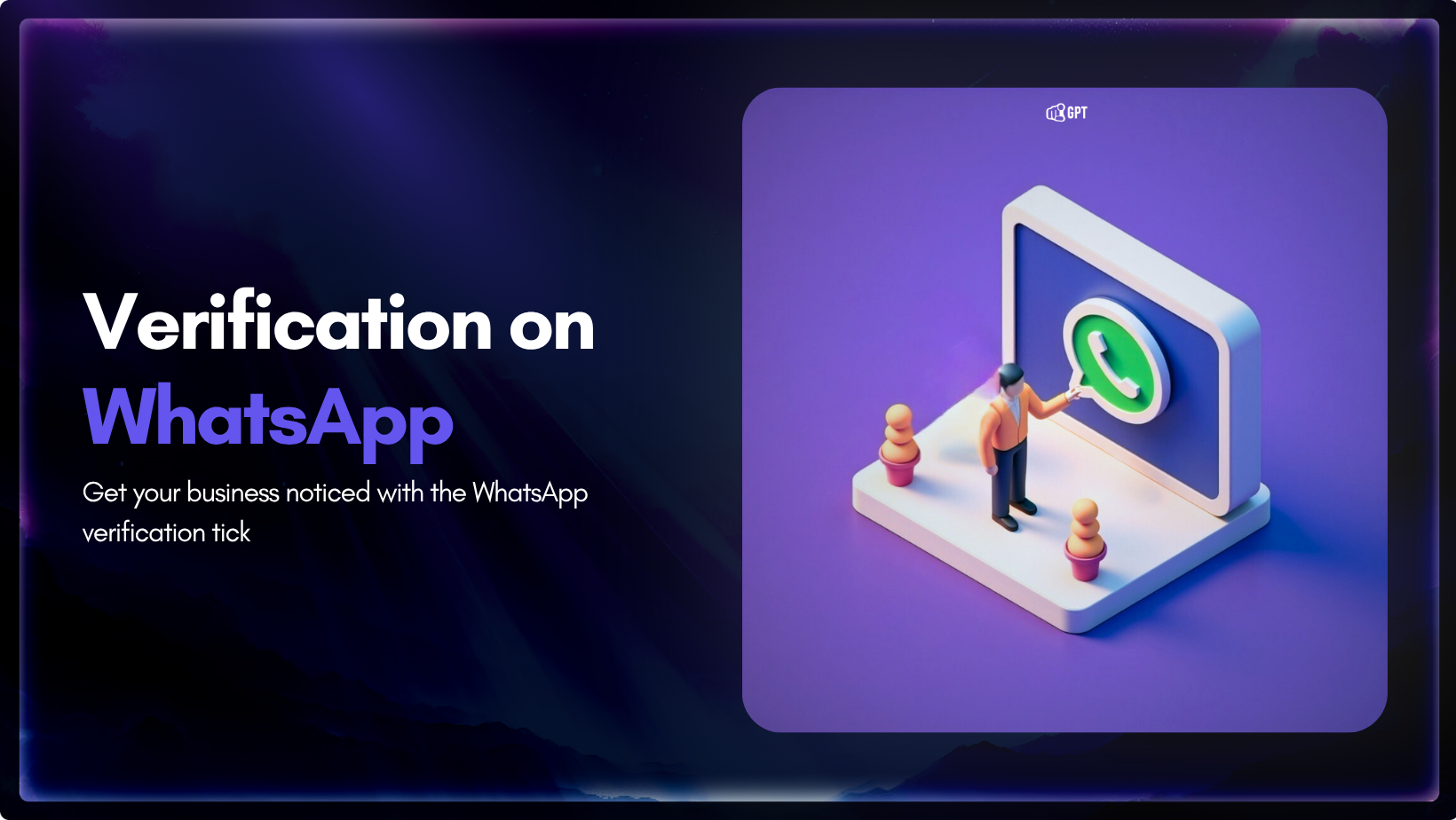
The blue checkmark beside a business name on WhatsApp signals authenticity to customers before they open your first message. This verified badge transforms an unknown phone number into a trusted brand interaction, directly impacting response rates and conversion outcomes.
WhatsApp verification builds instant credibility. When customers receive messages from verified accounts, they recognise legitimate businesses rather than potential spam or impersonation attempts.
In this blog we will cover how global businesses can obtain WhatsApp’s official verified tick, covering eligibility requirements, application processes, and strategic considerations for successful verification.
WhatsApp verification confirms a business account’s authenticity through Meta’s multi-step review process. Verified accounts display a blue tick badge beside the business name across all chat interfaces, profile views, and contact details.
The verification badge serves three distinct functions. First, it authenticates business identity, protecting customers from impersonation and fraudulent accounts. Second, it increases brand visibility by displaying your business name even when customers haven’t saved your contact information. Third, it signals credibility, encouraging higher message open rates and customer engagement.
WhatsApp originally used a green verification badge exclusively for businesses using the WhatsApp Business API. In 2024, Meta transitioned all verification badges to blue to maintain consistent branding across Facebook, Instagram, and WhatsApp platforms.
Existing green tick holders received automatic conversion to blue ticks without requiring new applications. The verification process and benefits remain identical, only the visual indicator changed to align with Meta’s unified verification system.
Businesses can pursue verification through two distinct routes, each designed for different operational scales and requirements.
The API route requires businesses to use the WhatsApp Business Platform rather than the free WhatsApp Business App. This verification pathway costs nothing but demands specific technical setup and business credentials.
API verification suits mid-sized to large businesses that need advanced messaging capabilities including brands official WhatsApp AI chatbots, and integration with existing customer relationship management systems. Businesses using this method must demonstrate notability through established online presence and media coverage.
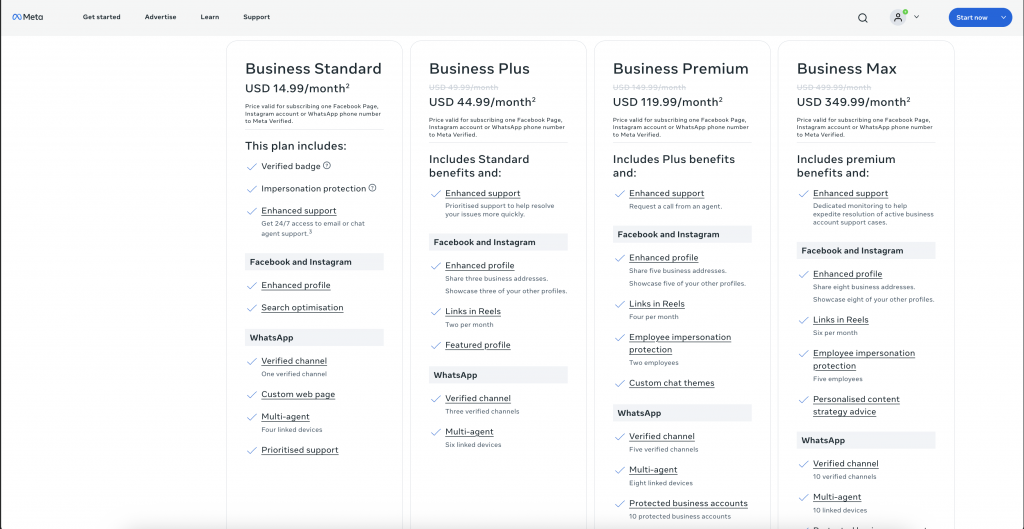
Meta Verified offers a subscription-based verification pathway through the WhatsApp Business App, making verification accessible to smaller businesses without API requirements. This paid service includes the verified badge, impersonation protection, enhanced customer support, and additional security features.
Meta offers four subscription tiers ranging from Business Standard at USD 14.99 monthly to Business Max at USD 349.99 monthly. Each tier provides verified channel access with varying feature sets including multi-agent capabilities, linked device allowances, and employee impersonation protection. Visit Meta Verified for Business to review current plan options and regional availability.
The subscription model provides simple verification for businesses that don’t require integrations. Plans include verification for one or multiple channels, allowing businesses to bundle WhatsApp verification with Facebook and Instagram verified badges.
Follow this detailed process to apply for WhatsApp Business verification through Meta Business Manager. Each step requires careful attention to ensure successful application submission.
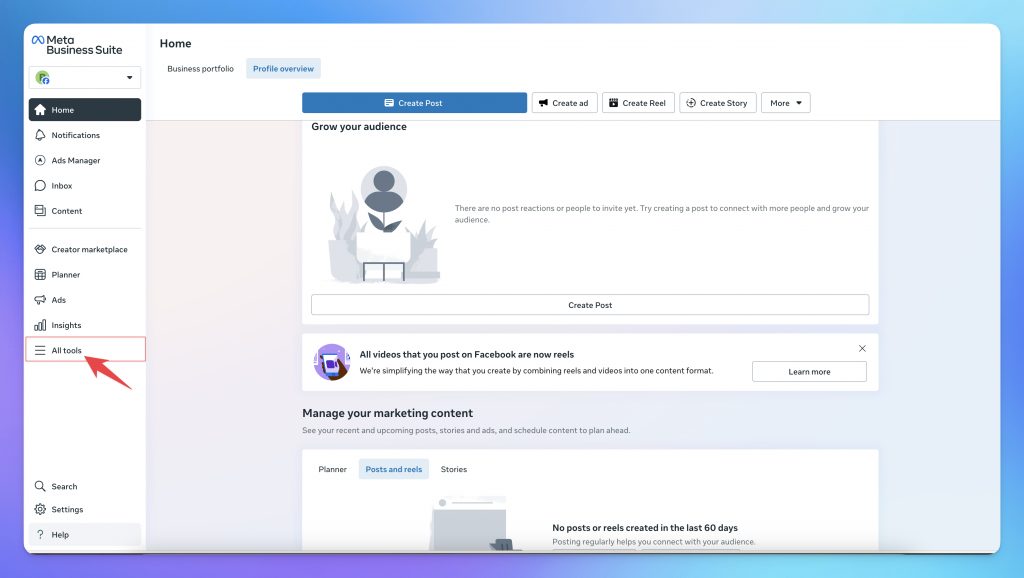
Navigate to Meta Business Suite and sign in with your Facebook account credentials. Ensure you have administrative access to your business portfolio before proceeding.
From the Meta Business Suite homepage, locate and click “All tools” in the left sidebar menu to access the complete suite of business management features.
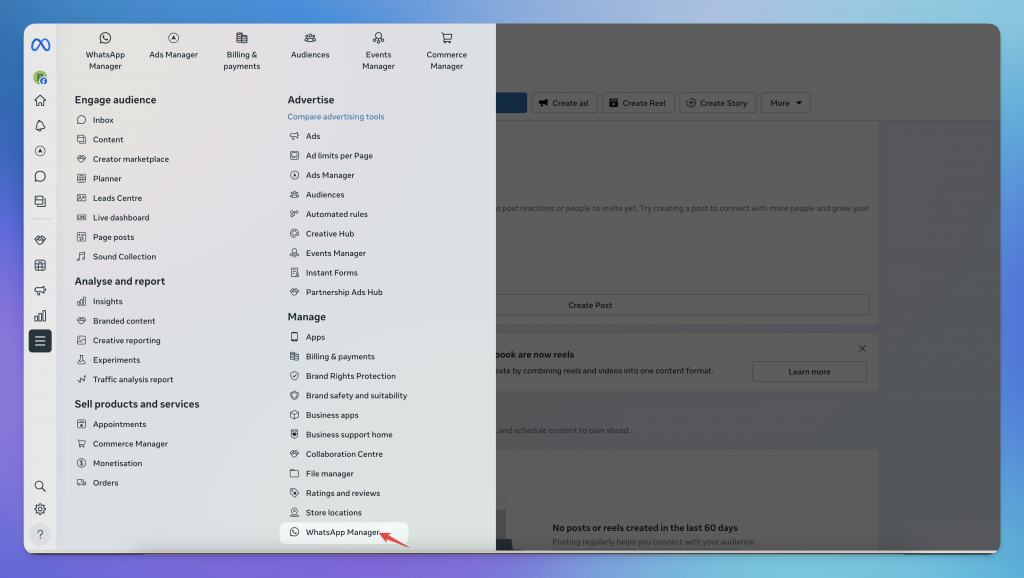
In the expanded tools menu, scroll down and select “WhatsApp Manager” from the available options. This interface manages all WhatsApp Business API accounts associated with your business portfolio.
WhatsApp Manager displays your connected WhatsApp Business accounts, messaging limits, conversation analytics, and verification status for each phone number.
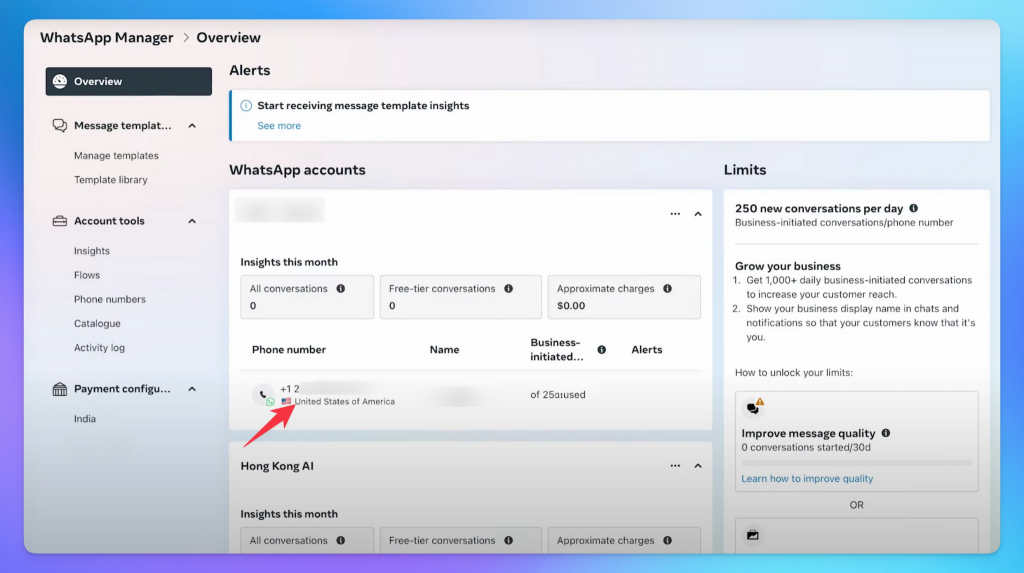
Within WhatsApp Manager, select “Phone numbers” from the left navigation menu. This section displays all phone numbers connected to your WhatsApp Business API account.
Locate the phone number you wish to verify from the displayed list. Click on the specific number to access its detailed settings and configuration options.
After selecting your phone number, navigate to the “Profile” tab in the horizontal menu. This section contains your business profile information, display name settings, and verification request options.
Scroll down to locate the “Official business account” section within the profile settings. This area displays your current verification status and provides access to the verification request form.
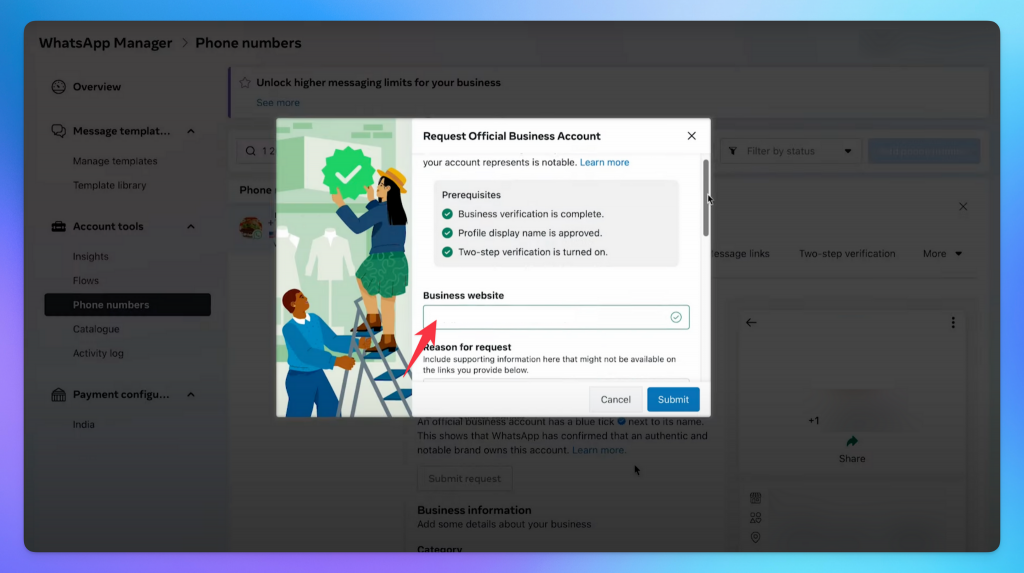
Before submitting your verification request, ensure two-step verification is enabled for your phone number. Navigate to the “Two-step verification” tab in the phone number settings.
If two-step verification isn’t enabled, click “Turn on two-factor authentication” and follow the prompts to set up your six-digit security PIN. This security measure is mandatory for verification approval.
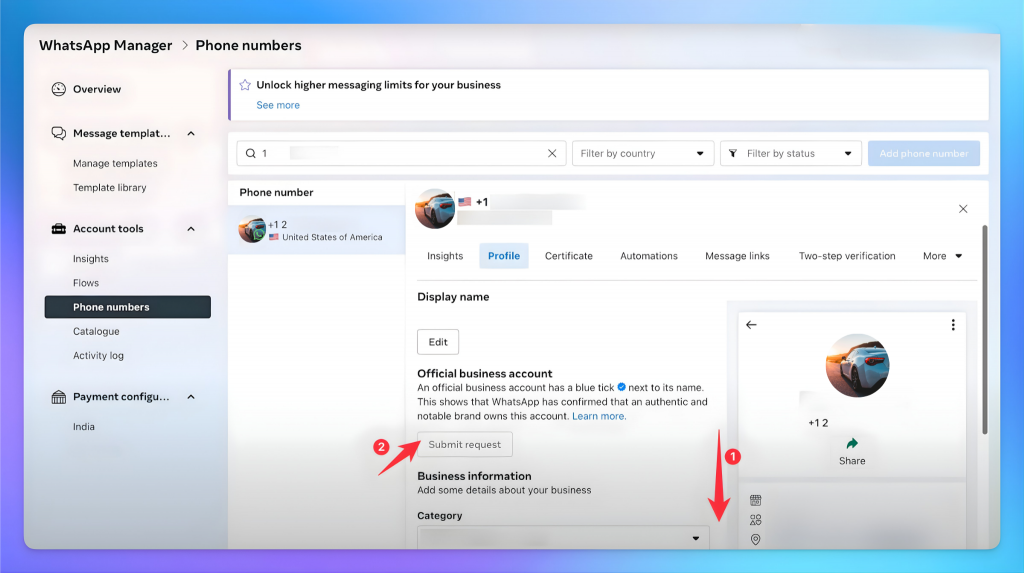
Return to the Profile tab and locate the “Submit request” button within the Official Business Account section. Click this button to open the verification request form.
The form displays three prerequisite checks that must be complete before submission:
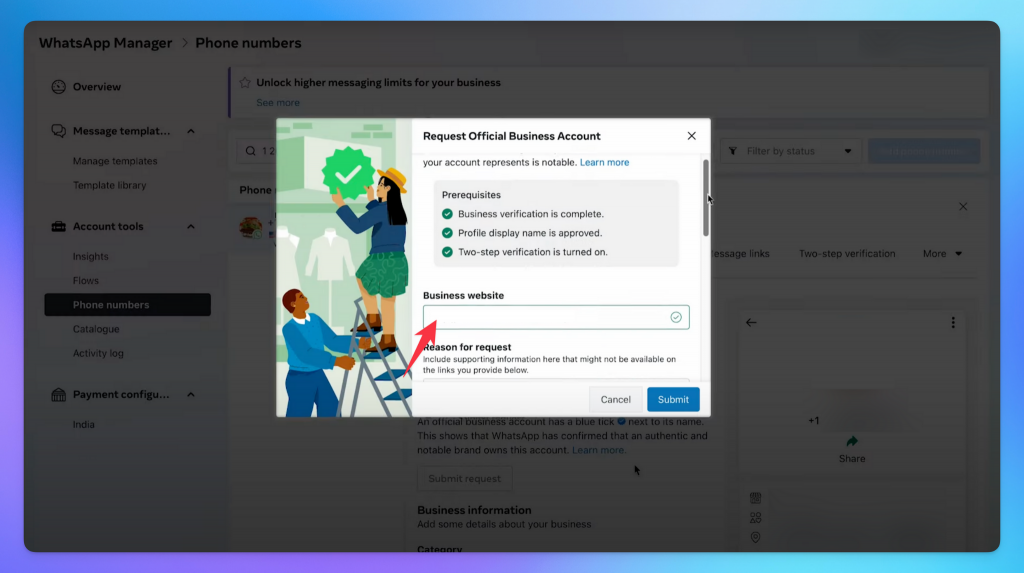
The verification request form requires specific information demonstrating your business notability and legitimacy.
Enter your business website URL in the designated field. This should be your official business website containing comprehensive company information, contact details, and privacy policies.
Provide a detailed reason for your verification request in the text field. Include supporting information about your business operations, customer base, and why official verification benefits your customer communications.
Submit up to 5 supporting links demonstrating business notability. These links should reference credible news articles, industry publications, or notable online mentions from recognised sources. Avoid submitting:
Add business context information including countries of operation, parent company details if applicable, primary business language, and business category. This context helps Meta understand your business scope and verification eligibility.
Review all entered information carefully before submission. Ensure accuracy across all fields, as errors or inconsistencies cause application delays or rejection.
Click “Submit” to send your verification request to Meta’s review team. You receive confirmation that your application has been submitted successfully.
Meta reviews verification requests within 2 to 7 business days under normal conditions. High submission volumes may extend review periods to two weeks. You receive notification through Meta Business Manager and email regarding verification status.
Approval grants immediate blue tick display beside your business name across all WhatsApp interactions. Rejection notifications explain denial reasons and permit reapplication after 30 days.
There are two paths. If you use the WhatsApp Business App, you can apply through the Meta Verified subscription, which is a paid option. If you use the WhatsApp Business API, you can request verification at no extra cost once your Meta Business account is verified and all requirements are met. In both cases, a consistent online presence and accurate business details improve approval chances.
The green tick confirms your brand is authentic, which builds trust, improves open rates, and lifts reply rates. Verified profiles also protect your brand identity and reduce confusion for customers.
Most reviews complete in two to five business days. Timelines can extend if documents are incomplete or if you apply through a Business Solution Provider that has its own checks.
Common issues include an unverified Meta Business account, mismatched business names, weak or inconsistent online presence, or policy violations. Fix the gaps, strengthen your website and social profiles, and reapply when ready.
Yes. YourGPT connects with WhatsApp to manage conversations, automate replies. It helps teams respond faster, qualify leads, and keep context for smooth live handoff when needed.
WhatsApp acts as a clear trust signal that improves how customers interact with your brand. It helps confirm authenticity, prevents impersonation, and increases the chances that your messages are read and trusted. For businesses that use WhatsApp for sales or customer support, verification creates a professional impression that builds confidence from the first message.
Combining verification with automation through YourGPT strengthens that trust even further. With AI chatbots and live agent workflows working together, your business can deliver accurate responses, manage higher chat volumes, and maintain natural conversations without losing the personal touch. This mix of verified identity and intelligent automation helps businesses respond faster, serve customers better, and build long term loyalty.
As messaging becomes the main way people connect with brands, verified and AI supported communication will shape the future of customer relationships. Whether you are a growing startup or an established business, verifying your WhatsApp account and automating interactions is a practical way to build trust and achieve measurable growth.
Bring automation, speed, and intelligence to your daily operations with YourGPT. From customer support to sales and internal workflows, YourGPT helps you work smarter, respond faster, and grow sustainably.
Fast setup · Secure and compliant · Built for growing teams
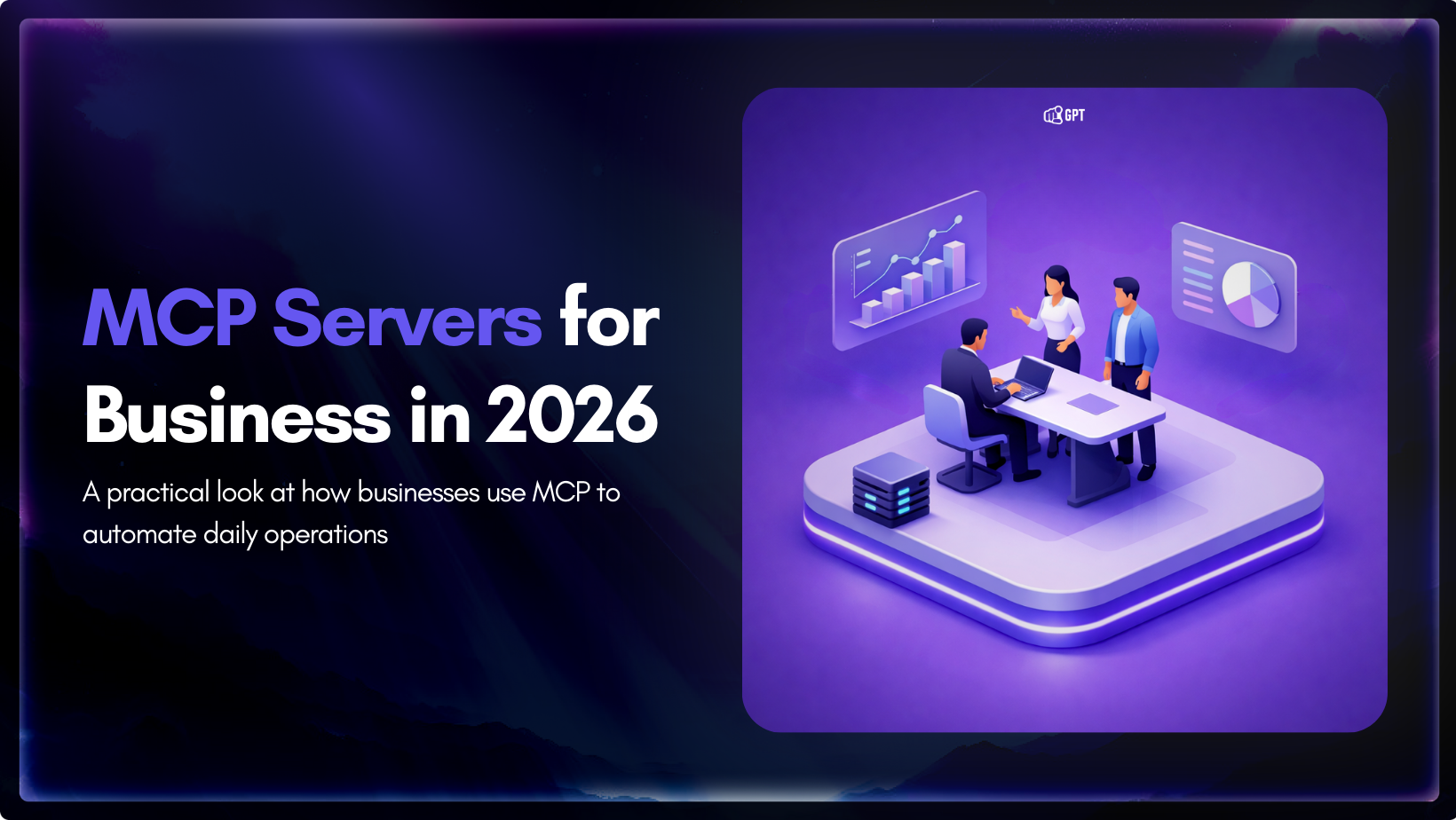
Growth-focused teams move faster when their tools work together instead of competing for attention. Modern development depends on multiple systems to ship code, review changes, monitor services, and access data. Each system serves a purpose, but routine work often means moving between dashboards, scripts, and internal tools. These small transitions shape how consistently a team […]

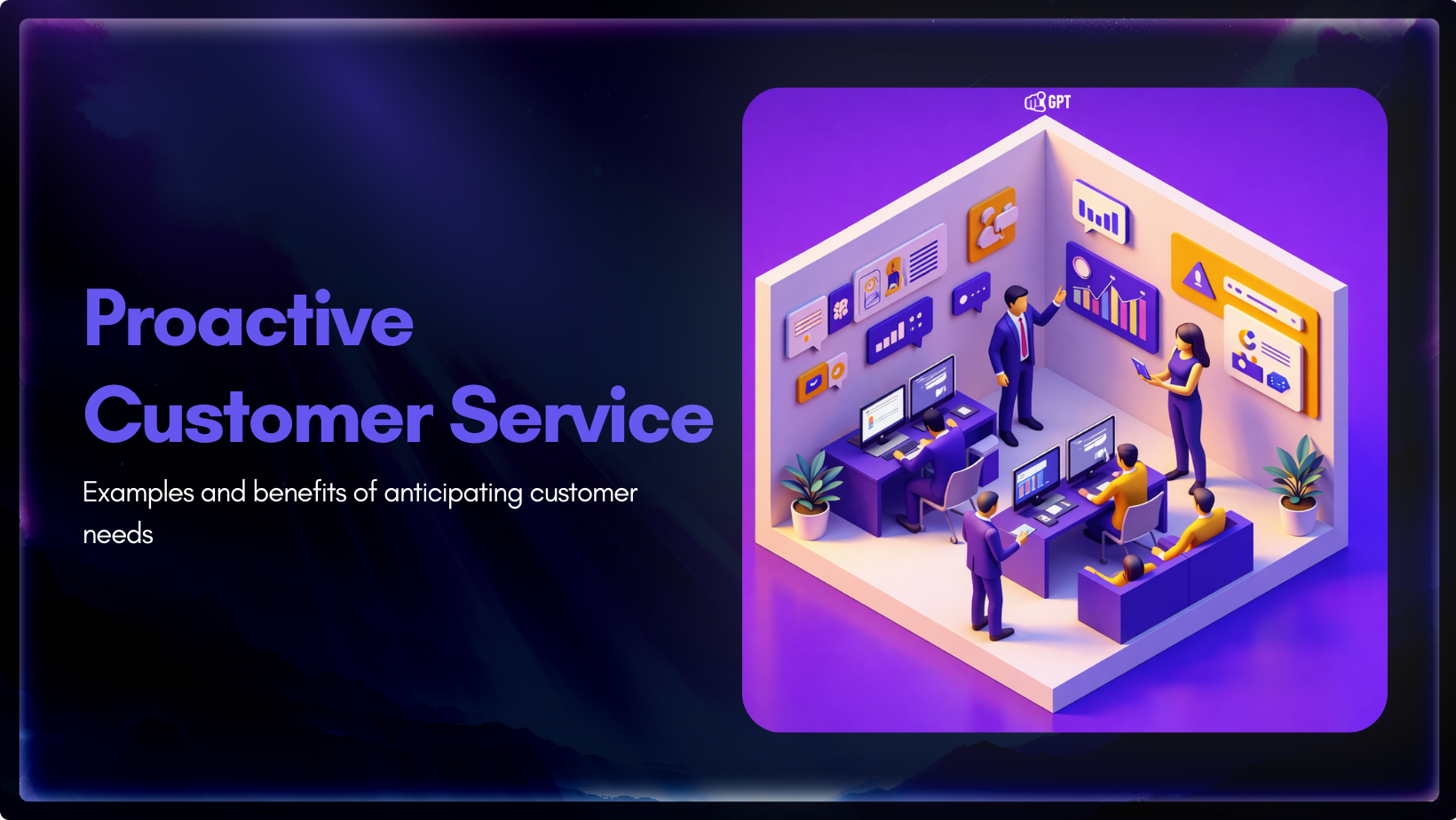
Most customer service moments begin long before a ticket is created. Something feels off. A payment does not go through. A delivery update stops moving. A user gets stuck at the same step and tries again. Customers usually pause, check, retry, and wait before they decide to ask for help. Proactive customer service works inside […]

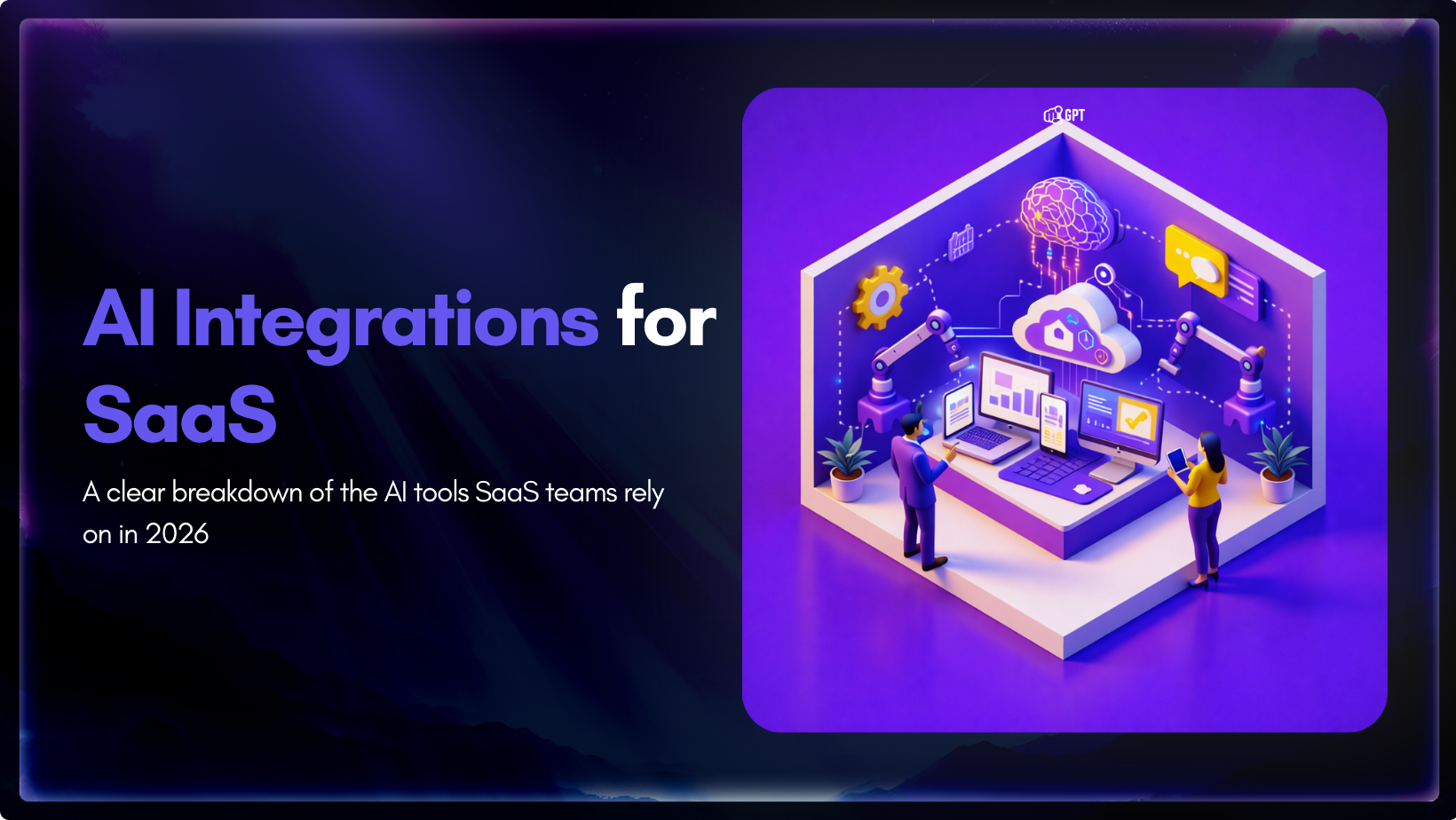
AI has become a core part of how modern SaaS products are built and delivered. In 2026, customers expect intelligent assistance to be available throughout their journey, from onboarding and everyday product usage to support and account management. Inside SaaS teams, AI is increasingly used to speed up workflows, reduce repetitive tasks, and improve how […]

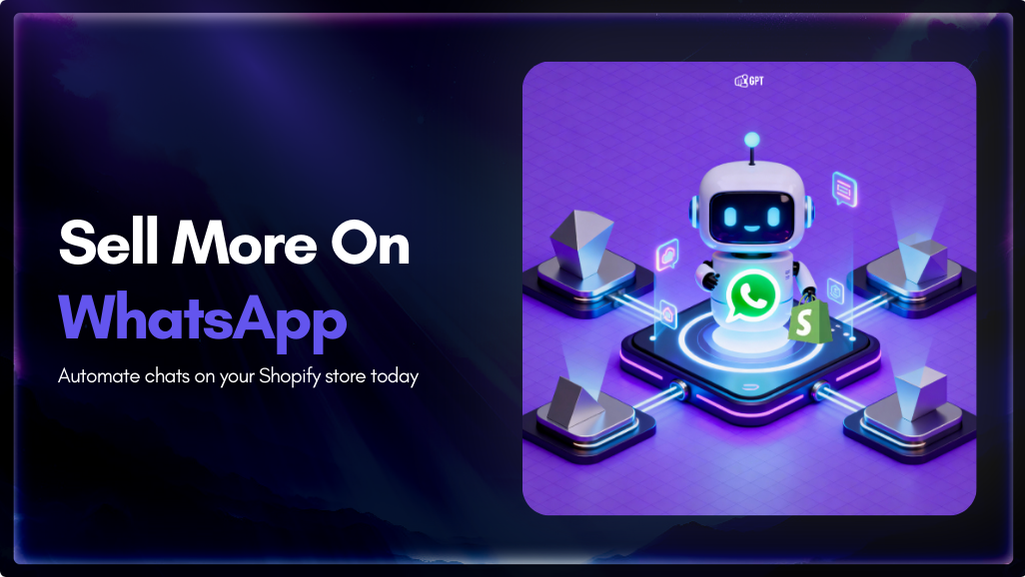
Shopify stores often use a chatbot on their website to handle product questions, order updates, and support. But customers also message on WhatsApp expecting the same quick answers. Most of them already use WhatsApp throughout the day, so reaching out there feels natural. A chatbot that works across both channels responds in seconds, guides purchase […]

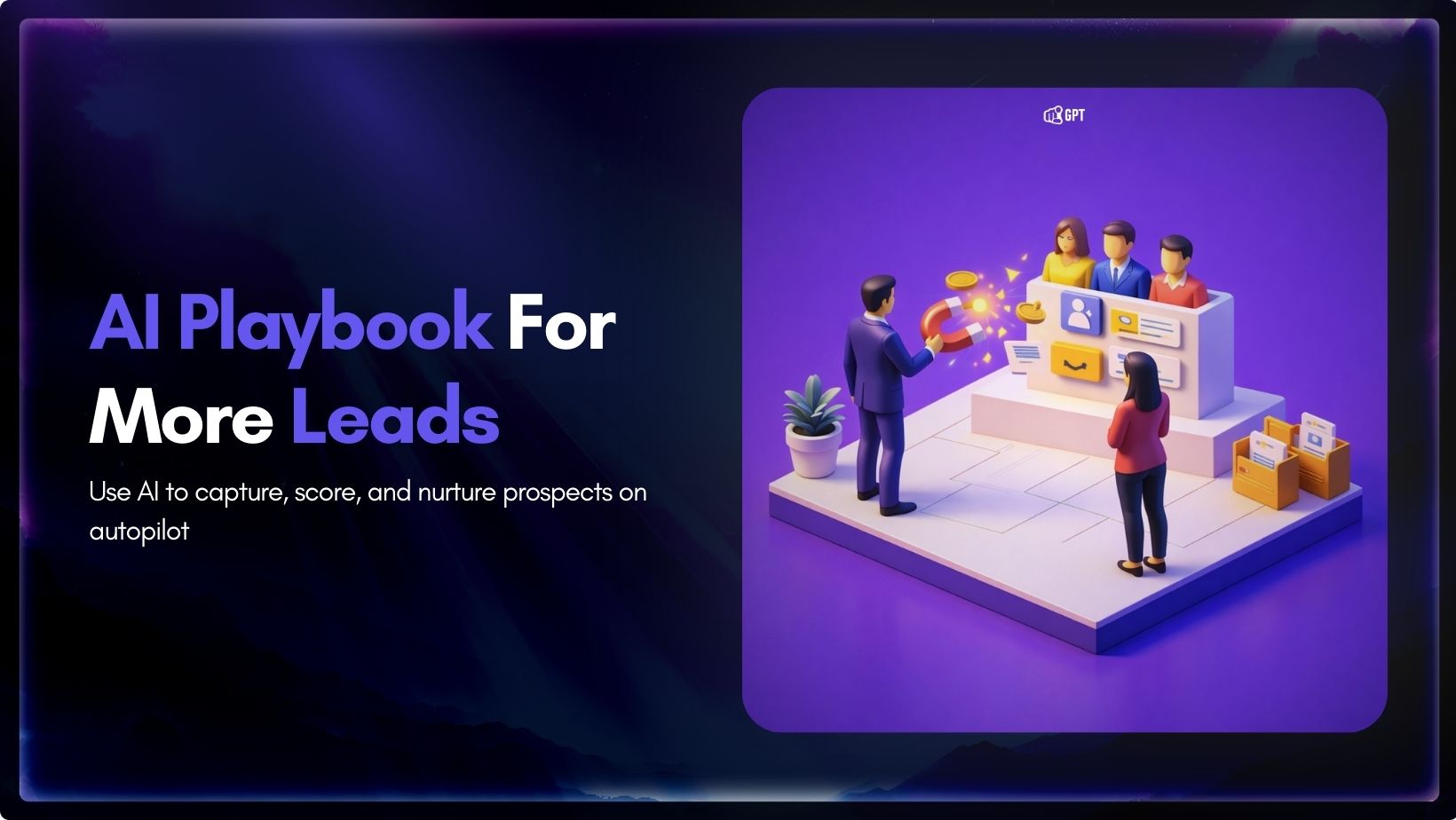
Most businesses do not struggle to generate leads. They struggle to know which ones are worth acting on. Forms get filled, DMs arrive, emails are opened, and chats happen across multiple tools. Some prospects convert. Most do not. The real problem is that there is no reliable way to tell, early enough, which signals actually […]

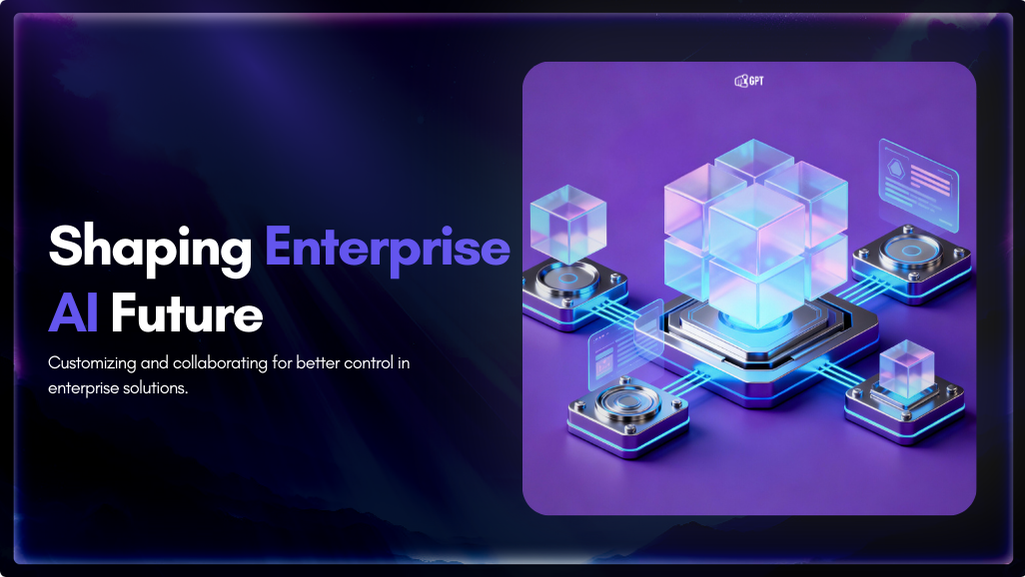
Artificial Intelligence has advanced quickly over the past five years, moving from an experiment to a standard component of modern business. AI has become a central part of enterprise strategy. 88% of organizations are now using AI. This figure has increased from 78% the year before. This transformation is reshaping how companies run, communicate, and […]
