Email Integration Setup Guide: Connect, Manage, & Track

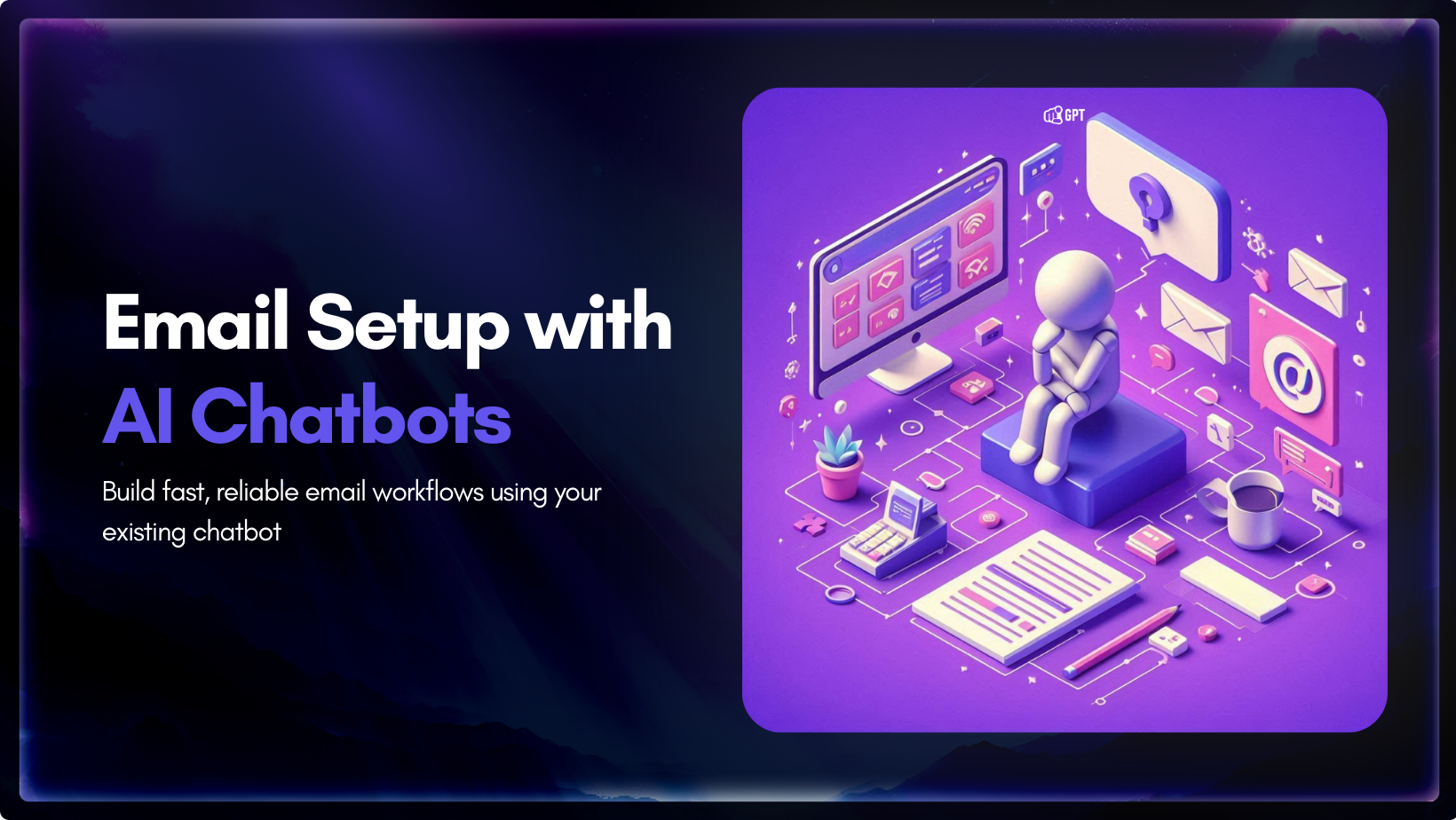
Every missed email costs your business a customer.
But emails pile up quickly. Conversations scatter across inboxes and chat platforms. Your team wastes valuable time searching for context.
YourGPT’s Email Integration organizes these conversations. All customer interactions stay in one place, clear and connected.
In this guide, you’ll learn how to easily set up YourGPT’s Email Integration. You’ll reduce missed messages, simplify your workflow, and consistently deliver better customer support.
Email Integration allows your AI agent to send and receive emails directly within the YourGPT dashboard. This integration centralizes all email interactions, enabling your team to easily track conversations without switching platforms.
The email integration feature of YourGPT ensures that team members and customers quickly receive email notifications with full chat transcripts.
Likewise, if a customer requests human assistance and no operator is currently online, YourGPT immediately alerts your support team by email, including full details of the chat. Operators can quickly continue the conversation from the mobile app or web, eliminating confusion and repetitive interactions.
YourGPT supports custom domain integration, enabling emails to be sent directly from your business’s own address. You can easily set up email forwarding (allowing you to view emails from Gmail, Outlook, GoDaddy, or Namecheap within your YourGPT dashboard), simplifying communication management.
Email Integration seamlessly connects chat conversations and emails, keeping customers and your team fully updated.
The benefits include:
Every message stays centralized, ensuring efficient support and smooth interactions across all channels.
Before you get started, there are a few things you’ll need to have in place. Think of it as setting the table before serving a great meal.
Email Integration requires a Professional plan or higher. Upgrade if necessary.
To send emails from your business domain (e.g., [email protected]), access to DNS settings is needed. Usually available through domain registrars like Atom , GoDaddy, Namecheap, or Cloudflare.
Your chatbot must be actively running within a YourGPT workspace. Integration relies on this setup.
Sometimes, the AI agent might not have the answer. Using AI Studio, you can clearly define the next steps in such situations. Options include forwarding the message, tagging a specific team member, or sending a notification to your inbox. Planning these responses in advance ensures customers always receive timely assistance.
Once you’ve checked off these steps, you’re ready to turn on email integration and offer customers support that’s fast, smart, and easy to trust.
Here’s how to enable email integration in YourGPT in a few straightforward steps:
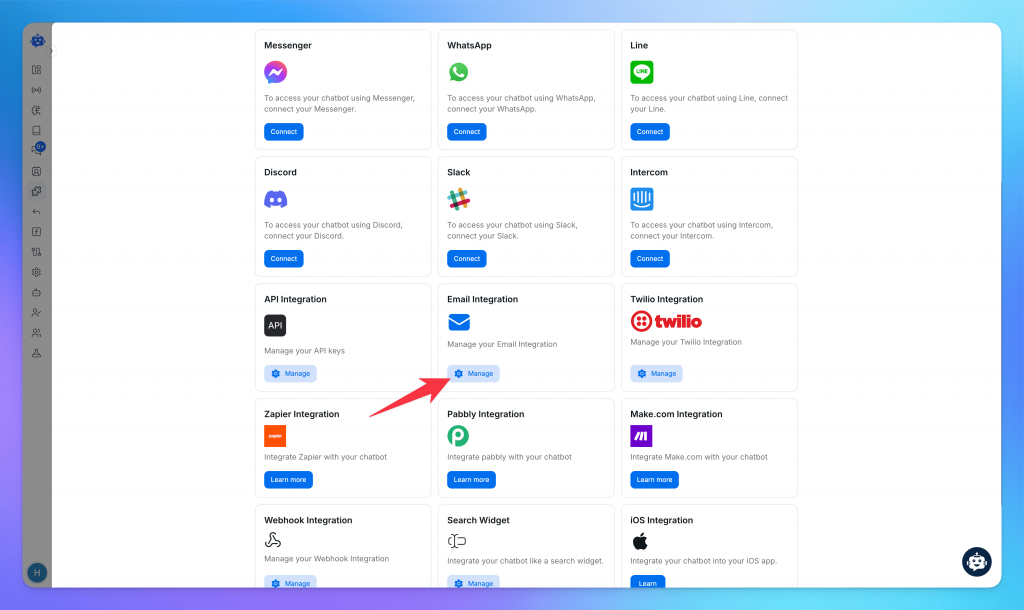
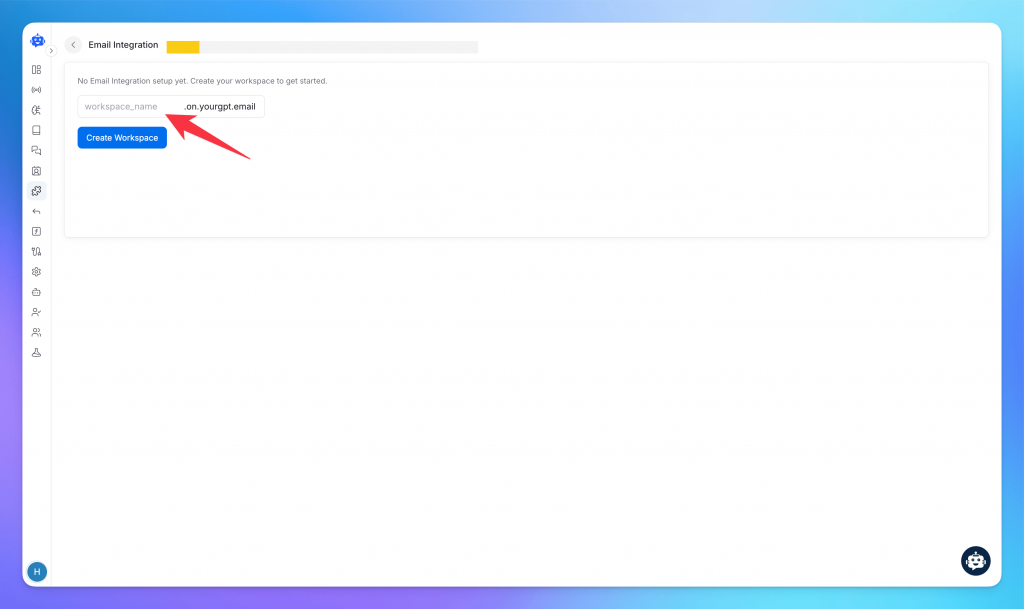
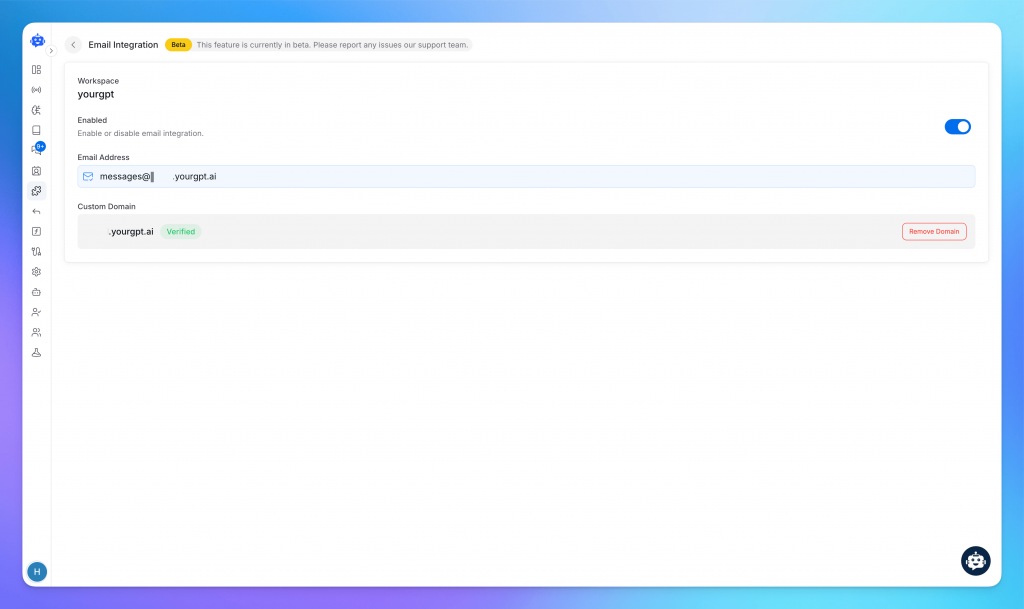
Optional configuration for better control like custom domain, email forwarding.
If you want emails to appear from your brand’s own address, such as [email protected]? Here’s how you set this up:
1. Add Your Domain in Settings
Access the email settings and select “Add Custom Domain.” Enter your chosen domain, for example: email.yourcompany.com or support.yourcompany.com.
2. Configure DNS Records
You’ll receive a set of DNS records that need to be added with your domain provider (such as Cloudflare or GoDaddy).
3. Verify the Records
Once your DNS entries are live (this can take up to 24 hours), use the dashboard’s verifier to check if everything is in place and accepted.
4. Activate the Domain
After verification, your AI agent will use your custom address for both sending and receiving. This keeps your messaging branded and professional, with delivery handled directly through YourGPT.
Gmail users can now bring YourGPT’s AI capabilities straight into their daily inbox routine. The official YourGPT Chrome & Firefox extension is live and ready on the Chrome Web Store, designed for direct use with Gmail and other major email providers.
What will you be able to do?
Quick setup process:
This feature is now part of Gmail and helps you manage email more efficiently. It’s simple to use and doesn’t require any extra steps.
Email continues to be a trusted channel for customers, even as chatbots take on a bigger role in daily support. When the two are connected, communication becomes easier to manage and far more reliable. Instead of scattered threads and repeated conversations, every message is part of one clear timeline that your team can track and respond to quickly.
With an integrated system, routine requests can be handled by AI while complex issues are passed to the right person with all the necessary context. This balance helps your team focus on meaningful work, reduces errors, and gives customers a smoother experience every time they reach out.
The next step is consistency. Review conversations regularly, strengthen your email setup, and make sure handoffs are clear. When customers see timely replies and thoughtful follow-ups, support feels more personal and dependable, even when AI is doing much of the heavy lifting.
Give your team one place to handle chats and emails together. Stay organised, reply on time, and keep every customer conversation connected.
Quick setup • 7 day free trial
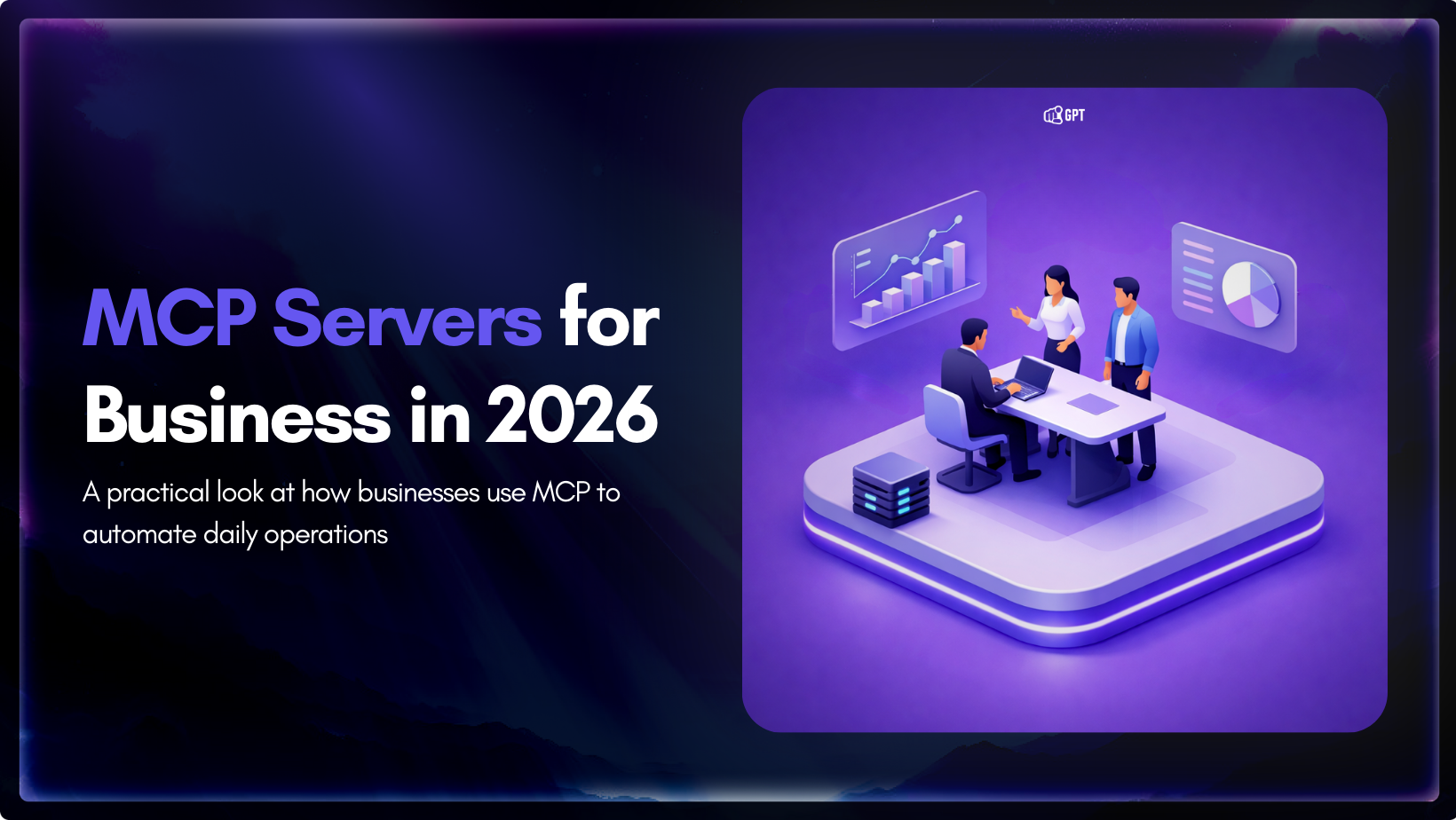
Growth-focused teams move faster when their tools work together instead of competing for attention. Modern development depends on multiple systems to ship code, review changes, monitor services, and access data. Each system serves a purpose, but routine work often means moving between dashboards, scripts, and internal tools. These small transitions shape how consistently a team […]

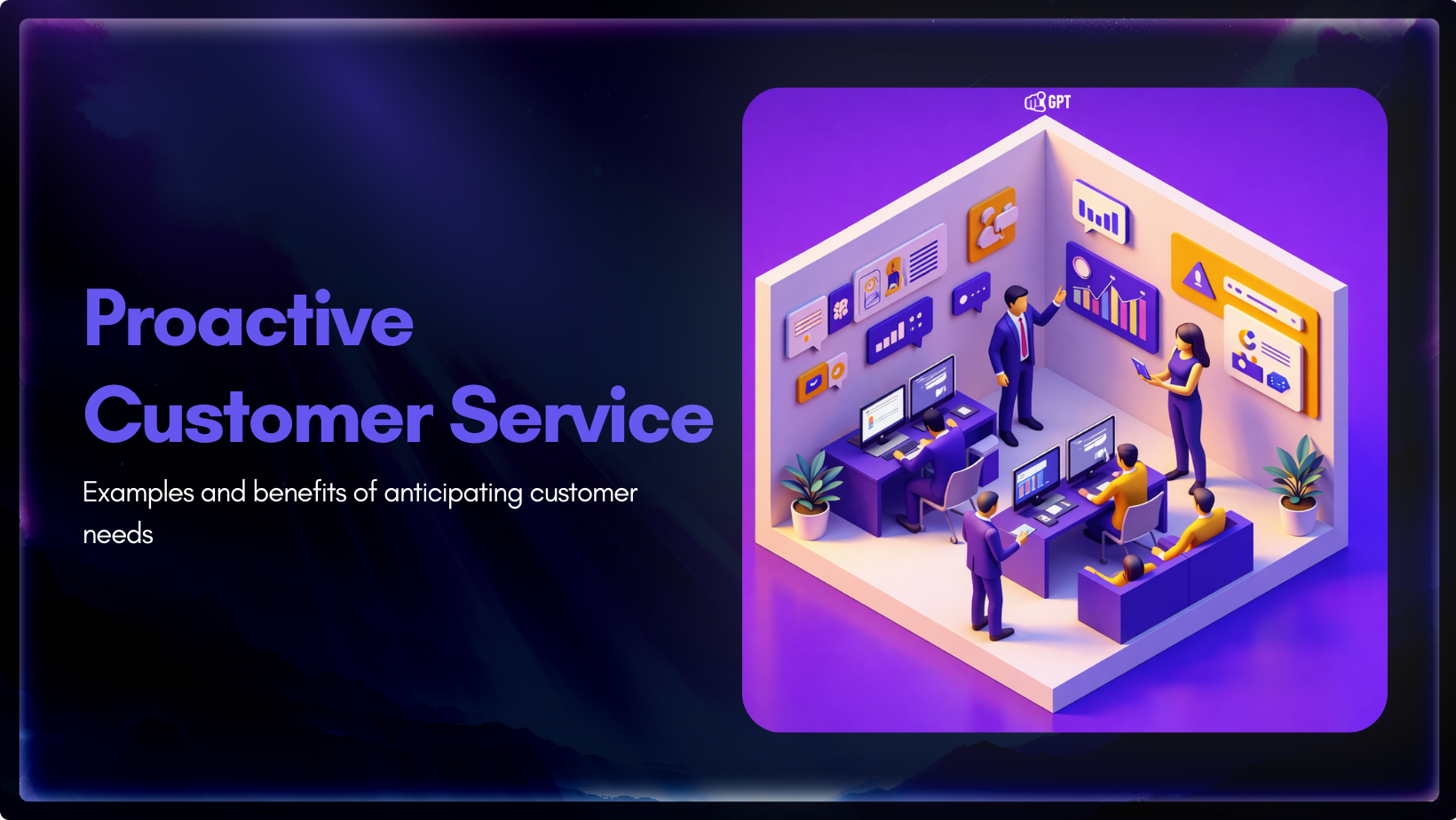
Most customer service moments begin long before a ticket is created. Something feels off. A payment does not go through. A delivery update stops moving. A user gets stuck at the same step and tries again. Customers usually pause, check, retry, and wait before they decide to ask for help. Proactive customer service works inside […]

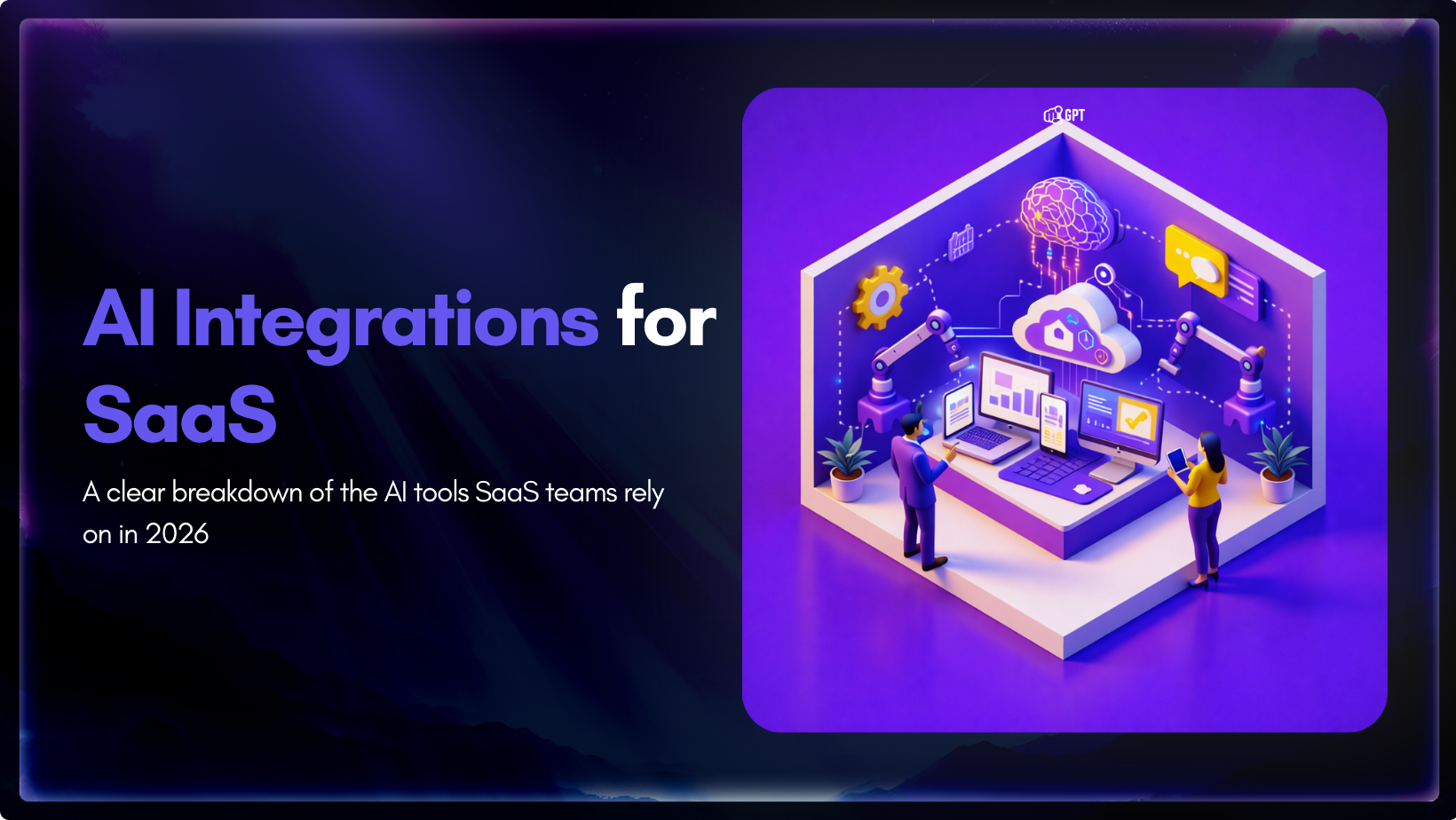
AI has become a core part of how modern SaaS products are built and delivered. In 2026, customers expect intelligent assistance to be available throughout their journey, from onboarding and everyday product usage to support and account management. Inside SaaS teams, AI is increasingly used to speed up workflows, reduce repetitive tasks, and improve how […]

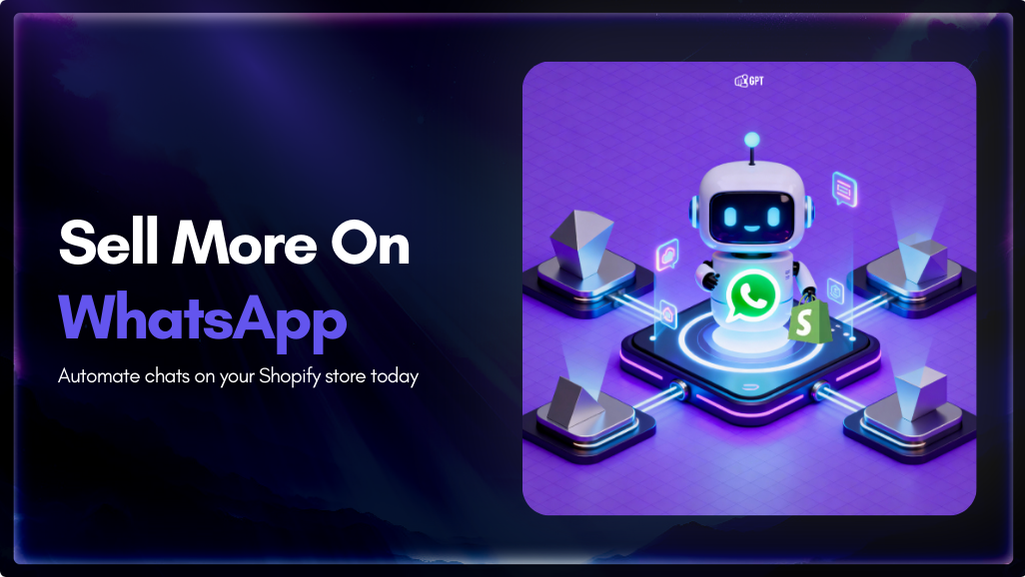
Shopify stores often use a chatbot on their website to handle product questions, order updates, and support. But customers also message on WhatsApp expecting the same quick answers. Most of them already use WhatsApp throughout the day, so reaching out there feels natural. A chatbot that works across both channels responds in seconds, guides purchase […]

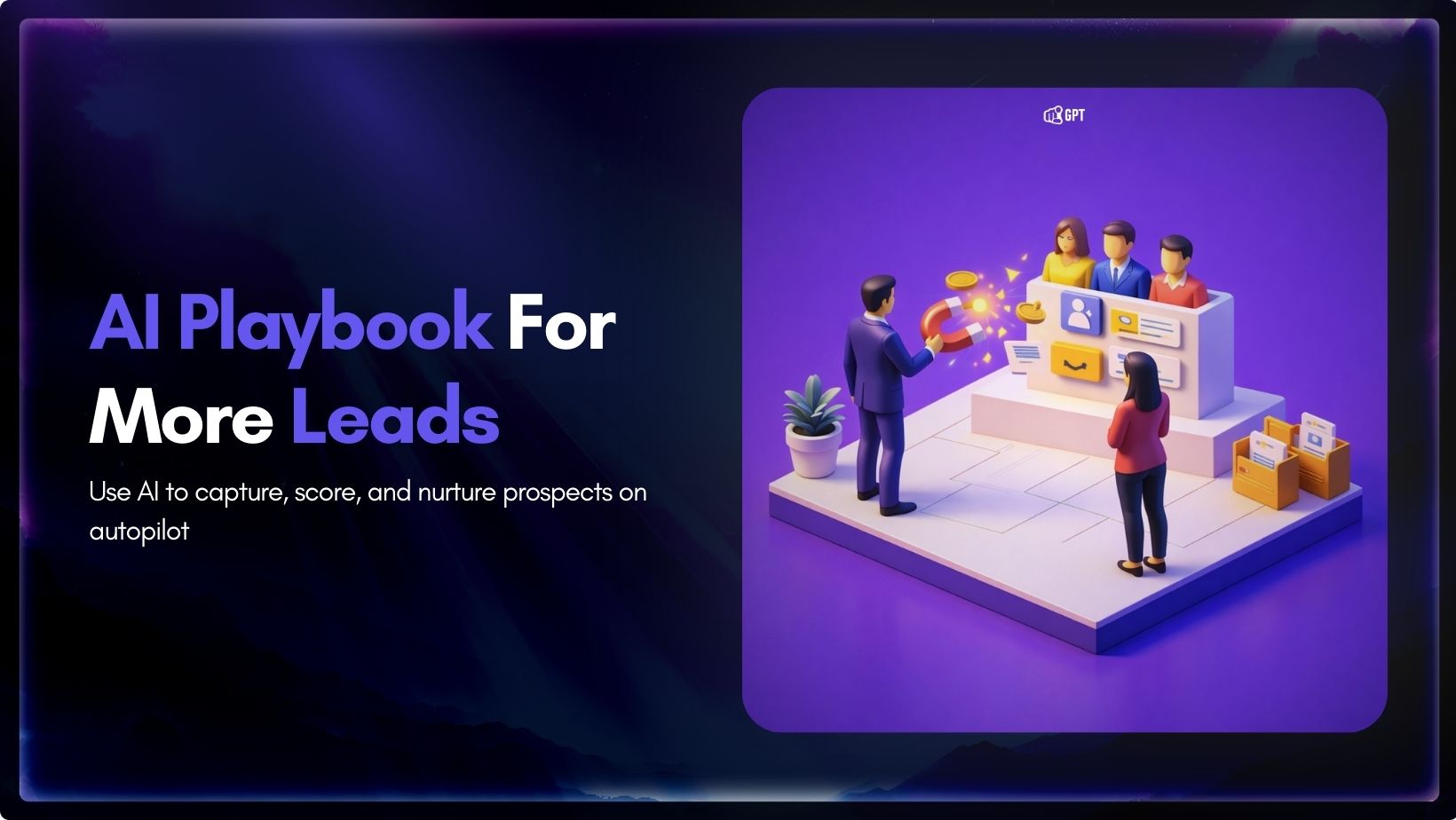
Most businesses do not struggle to generate leads. They struggle to know which ones are worth acting on. Forms get filled, DMs arrive, emails are opened, and chats happen across multiple tools. Some prospects convert. Most do not. The real problem is that there is no reliable way to tell, early enough, which signals actually […]

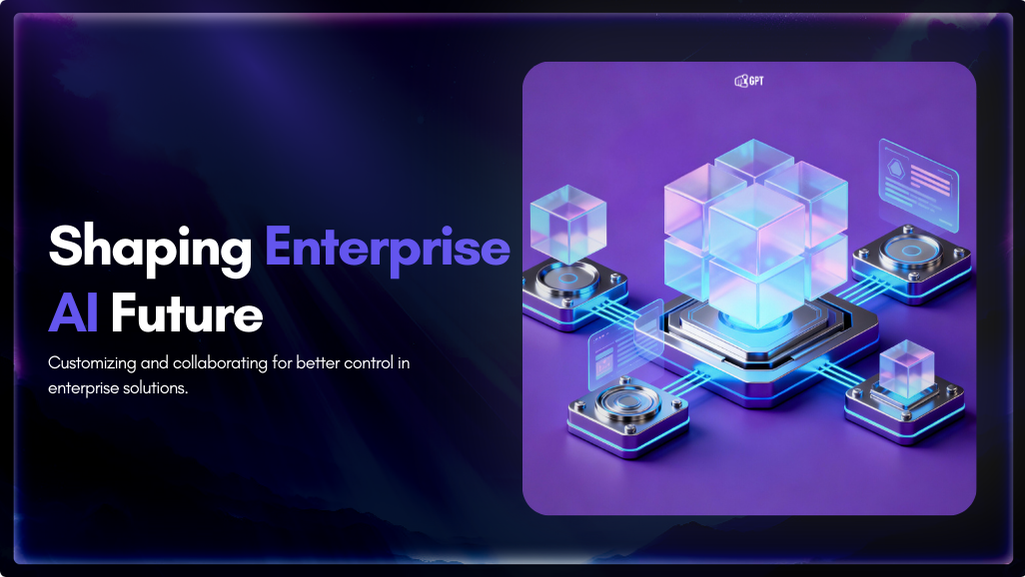
Artificial Intelligence has advanced quickly over the past five years, moving from an experiment to a standard component of modern business. AI has become a central part of enterprise strategy. 88% of organizations are now using AI. This figure has increased from 78% the year before. This transformation is reshaping how companies run, communicate, and […]
